Finpace + Calendly
Maximize your scheduling efficiency by integrating Finpace, your go-to financial automation platform, with Calendly, the leading appointment scheduling software. This guide provides a step-by-step overview to seamlessly combine these powerful tools, enhancing your client engagement and operational productivity.
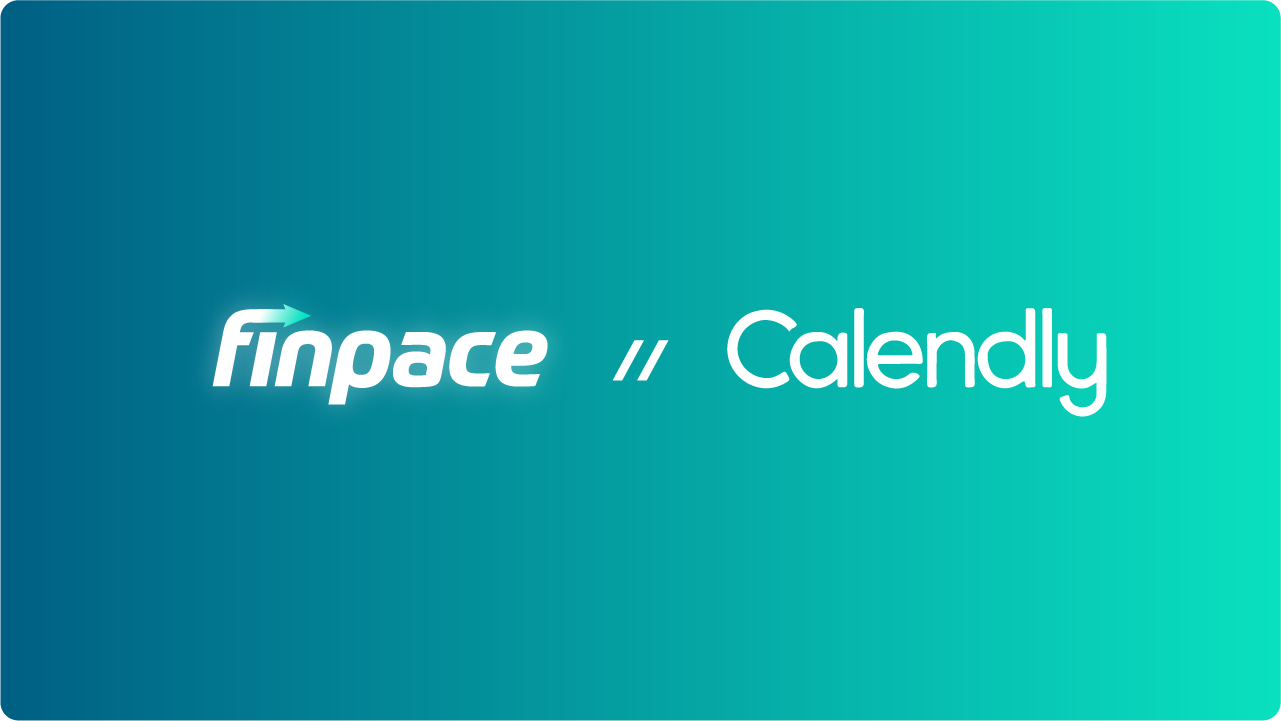
Overview
The Finpace and Calendly integration simplifies the appointment booking process, allowing financial advisors to easily manage their schedules while ensuring a smooth and professional experience for clients. By connecting these platforms, you can automatically sync your availability, reduce scheduling conflicts, and focus more on delivering value to your clients, or whatever else you might want to do besides scheduling.
Requirements
Before you get started, make sure you have:
- An active account with Finpace. Not a user? Get started here
- An active Calendly account.
- Basic knowledge of how to navigate both Finpace and Calendly interfaces.
Step-by-Step Setup
- Sign Into Finpace: Log into your account and navigate to Integrations.
- Locate Calendly Integration: In the Integrations section, find Calendly under My Integrations.
- Fill in the form fields and then click Connect. Not seeing the popup? Disable your popup blocker.
Configuration Details
- Set up your availability preferences in Calendly to be reflected in Finpace.
- Choose how appointment details should sync between Calendly and Finpace, such as client name, meeting type, and notes.
Features and Functionality
- Automated Scheduling: Directly link your Calendly scheduling page with Finpace, allowing clients to book appointments based on your real-time availability.
- Synced Calendars: Ensure your Finpace and Calendly calendars are in sync, automatically updating your availability to avoid double bookings.
- Enhanced Client Preparation: Through Finpace you can automatically send pre-meeting information or questionnaires to prospects and clients when they schedule an appointment.
Best Practices
- Regularly update your availability in Calendly to reflect accurate scheduling options for your clients.
- Customize your Calendly invitation links in client communications from Finpace for a personalized touch.
- Utilize Calendly’s reminder feature to reduce no-shows and prepare clients for their appointments.
Troubleshooting
Common Issues:
- Synchronization Errors: Check your internet connection and ensure that both your Finpace and Calendly accounts are correctly configured. Reauthorize the integration if issues persist.
- Incorrect Availability Showing: Verify that your availability settings in Calendly match your intended schedule and update as necessary.
Error Messages:
- "Integration Failed": Often indicates a problem with Calendly login credentials or permissions. Double-check your account details and try again.
FAQs
Q: Can I integrate multiple Calendly links with Finpace?
A: Yes, you can set up multiple Calendly links in Finpace to accommodate different meeting types or client groups.
Q: How does this integration handle time zone differences?
A: Calendly automatically adjusts for time zone differences, ensuring that both you and your clients see the correct meeting times.
Additional Resources
For further exploration:
- Finpace University: Offers detailed documentation and user guides.
- Explore Calendly Help Center for FAQs and troubleshooting tips related to scheduling.
Contact Support
If you encounter any challenges or have questions about integrating Finpace with Calendly, our support team is here to help:
- Get in touch: Finpace Support
- Expected response time: Within 12 - 24 business hours
By integrating Finpace with Calendly, you streamline your scheduling process, allowing you to dedicate more time to what matters most to you.
