Finpace <> Google
Welcome to our detailed guide on leveraging the powerful integration between Finpace and Google to streamline your financial advisory processes.
This partnership is designed to enhance your productivity by seamlessly connecting Finpace's robust fintech automation tools with Google's extensive suite of applications.
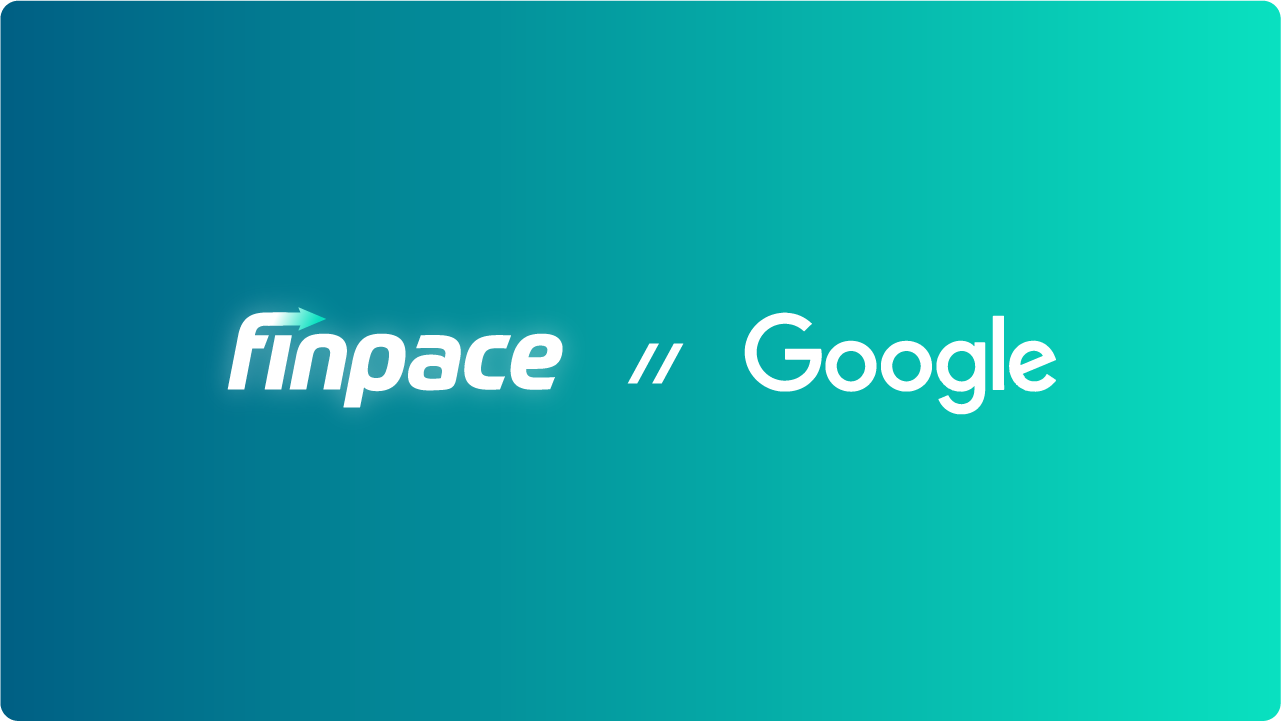
Overview
Finpace's integration with Google brings together the best of financial process automation and productivity tools. By connecting these platforms, users can enjoy automated workflows, improved client communication, and efficient data management, all within a secure environment.
Requirements
Before you get started, make sure you have:
- An active account with Finpace. Don't have one? Get started here
- A Google account, preferably with G Suite for access to all Google apps.
- Basic familiarity with Finpace and Google applications.
Step-by-Step Setup
- Start here: Finpace > Integrations > My Integrations.
- Navigate to Integrations: Go to the Integrations menu, click on it and then select My Integrations.
- Select Google Integration: Find Google in the list of available integrations, click on it and then click Connect.
- Authorize Finpace: You'll be prompted to choose and log into your Google account to authorize Finpace to access your Google apps. Click Allow.
- Success: You'll see a notification at the top right of your screen that says: "Google enrollment was successfull".
Configuration Details
- Choose the specific Google apps (e.g., Calendar, Drive) you wish to integrate.
- Set permissions according to your preference to control the level of access Finpace has.
Features and Functionality
- Calendar Sync: Automatically sync your appointments with both Finpace and Google Calendar to ensure seamless commitment visibility across both platforms.
- Document Management: Access, securely store and share financial documents via Google Drive or from Finpace's DocuVault directly.
- Email Integration: Use Gmail for all client communications within Finpace for a unified experience.
Best Practices
- Regularly review and update the permissions for a secure integration.
- Utilize Google Drive and Finpace's DocuVault for secure storage, document access and easy sharing.
- Leverage calendar alerts to never miss customer appointments.
Troubleshooting
Common Issues:
- Syncing Errors: Ensure both accounts are online and refresh the integration link if syncing fails.
- Permission Issues: Double-check the integration settings in both Finpace and Google to resolve access problems.
Error Messages:
- "Access Denied": This usually means permissions need to be reconfigured. Revisit the integration settings to adjust access levels.
FAQs
Q: Can I integrate multiple Google accounts?
A: Currently, Finpace supports integration with one Google account at a time.
Q: How secure is this integration?
A: Both Finpace and Google prioritize security, using encryption and secure protocols to protect your data.
- Read more about security protocols here: Finpace Security | Google Security
Additional Resources
For further exploration:
- Finpace University: for tutorials and guides.
- Explore Google Help Center for in-depth articles on using Google apps.
Contact Support
If you encounter any issues or have questions that are not addressed in this guide, please contact our support team:
- Get in touch: Finpace Support
- Expected response time: Within 12 - 24 business hours
We're here to ensure your experience with the Finpace and Google integration is smooth and beneficial.
