Tags
Tags in Finpace are powerful tools that allow you to categorize and organize your customer data, communications, and tasks with precision.
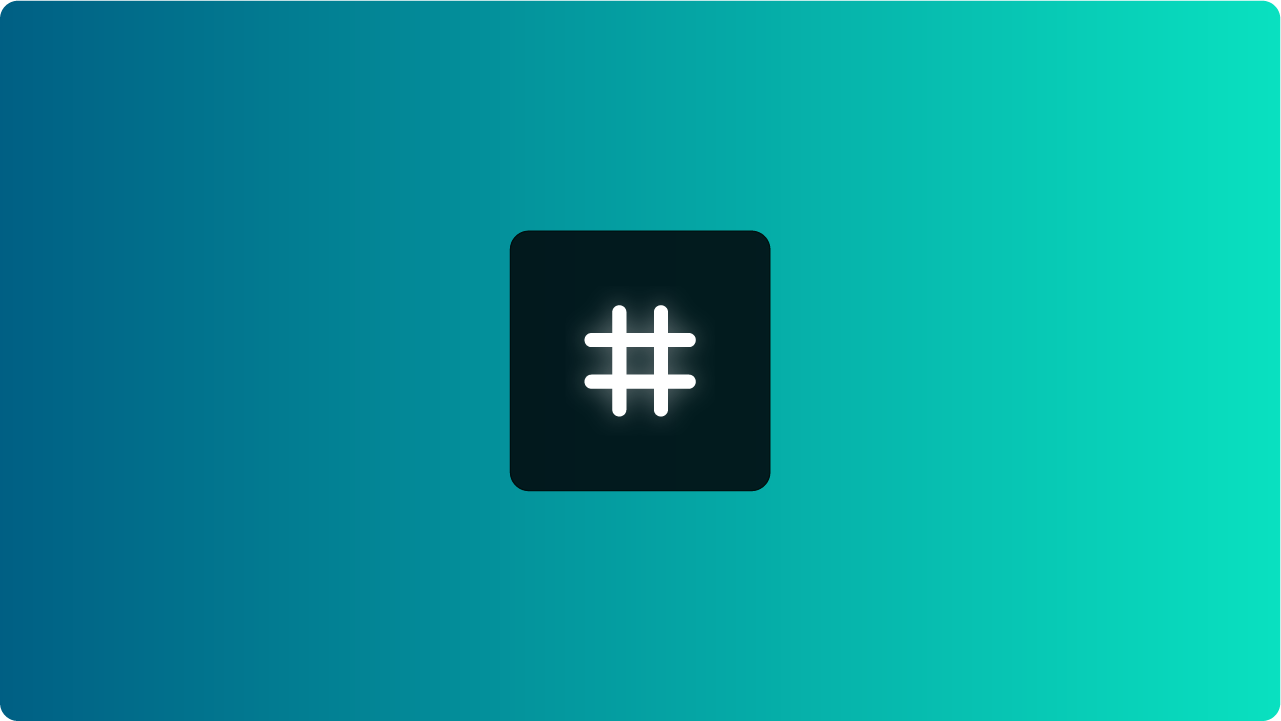
Overview
By applying tags, you can segment your clients, target specific groups for communications, and streamline your workflows. Whether you’re managing prospects, clients, or tasks, tags provide the flexibility and control you need to stay organized and efficient.
Creating and Managing Tags
Tags can be created and customized to fit the unique needs of your business. You can use them to label clients based on their interests, behaviors, or stages in your sales funnel, as well as to organize tasks and workflows.
To create and manage tags:
- Navigate to Finpace > Management > Customers and locate Tags.
- Add a desired Tag from the dropdown provided.
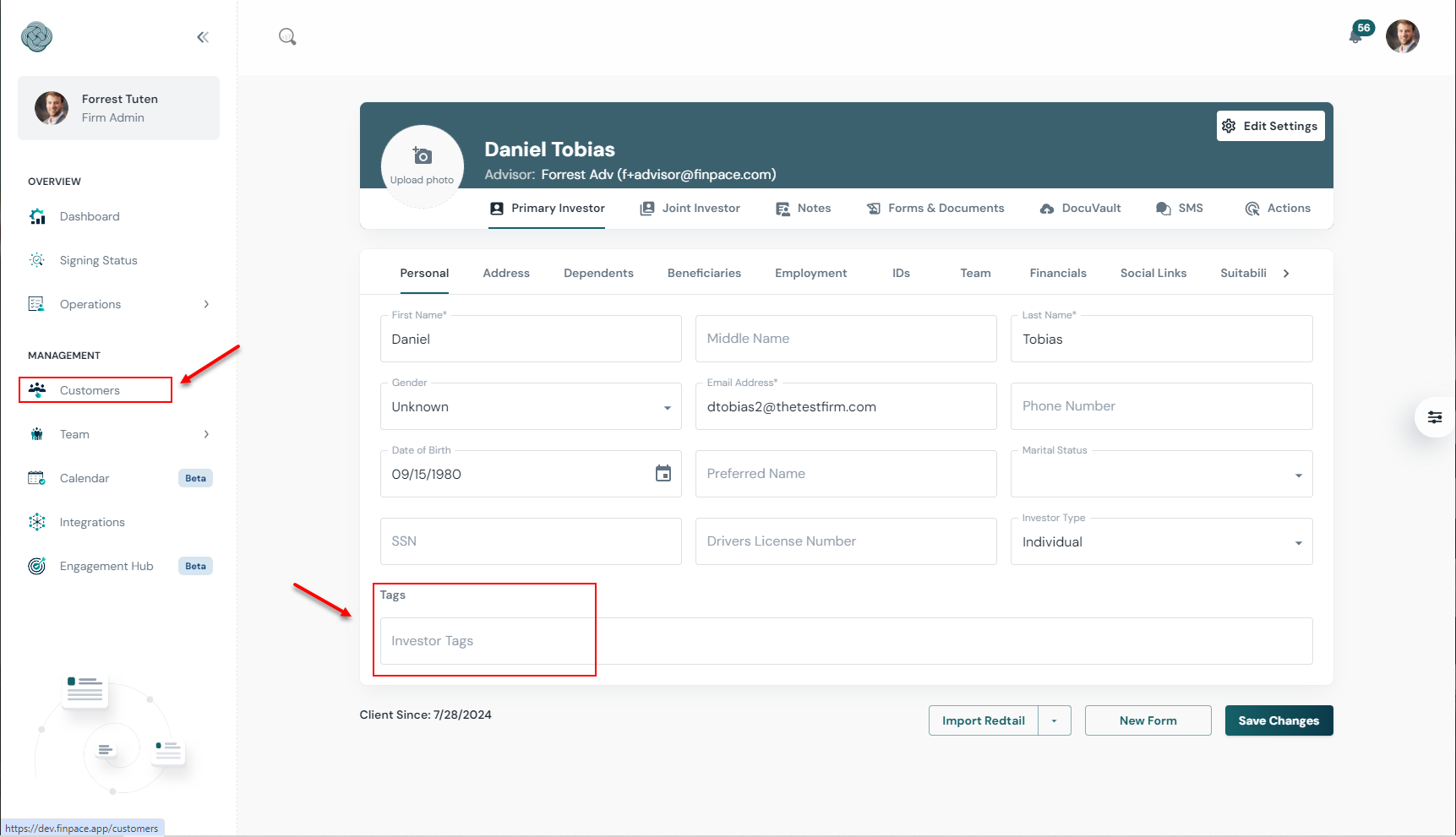
- Create a New Tag: If the tag you're looking for doesn't exist, simply start typing what you need: (e.g., "High Net Worth", "401(k) Rollover").
- Edit or Delete Tags: Return to the Tags section to edit tags that correspond to this customer or delete tags that are no longer relevant.
Tags can be applied manually or automatically through workflows, ensuring that your data remains organized as your client base grows.
Using Tags for Targeted Communications
Tags are especially useful for targeting specific groups of clients with tailored communications. Whether you want to send an email campaign to prospects interested in retirement planning or reach out to clients who need a policy review, tags make it easy to filter your audience and send relevant messages.
To use tags for targeted communications:
- Go to Finpace> Engagement Hub > Campaigns.
- Create a New Campaign: Click the + New Campaign button.
- Filter Your Audience: Use the tag filter to select the specific group of clients you want to reach. For example, you might select the "401(k) Rollover" tag to target clients who have shown interest in retirement planning.
- Craft Your Message: Write your email, including personalized elements like "Hi
{{firstName}},"to make your communication more engaging. - Send or Schedule: Once your message is ready, send it immediately or schedule it for a later time. Finpace’s backend will ensure that the message reaches the correct recipients based on the tags you’ve selected.
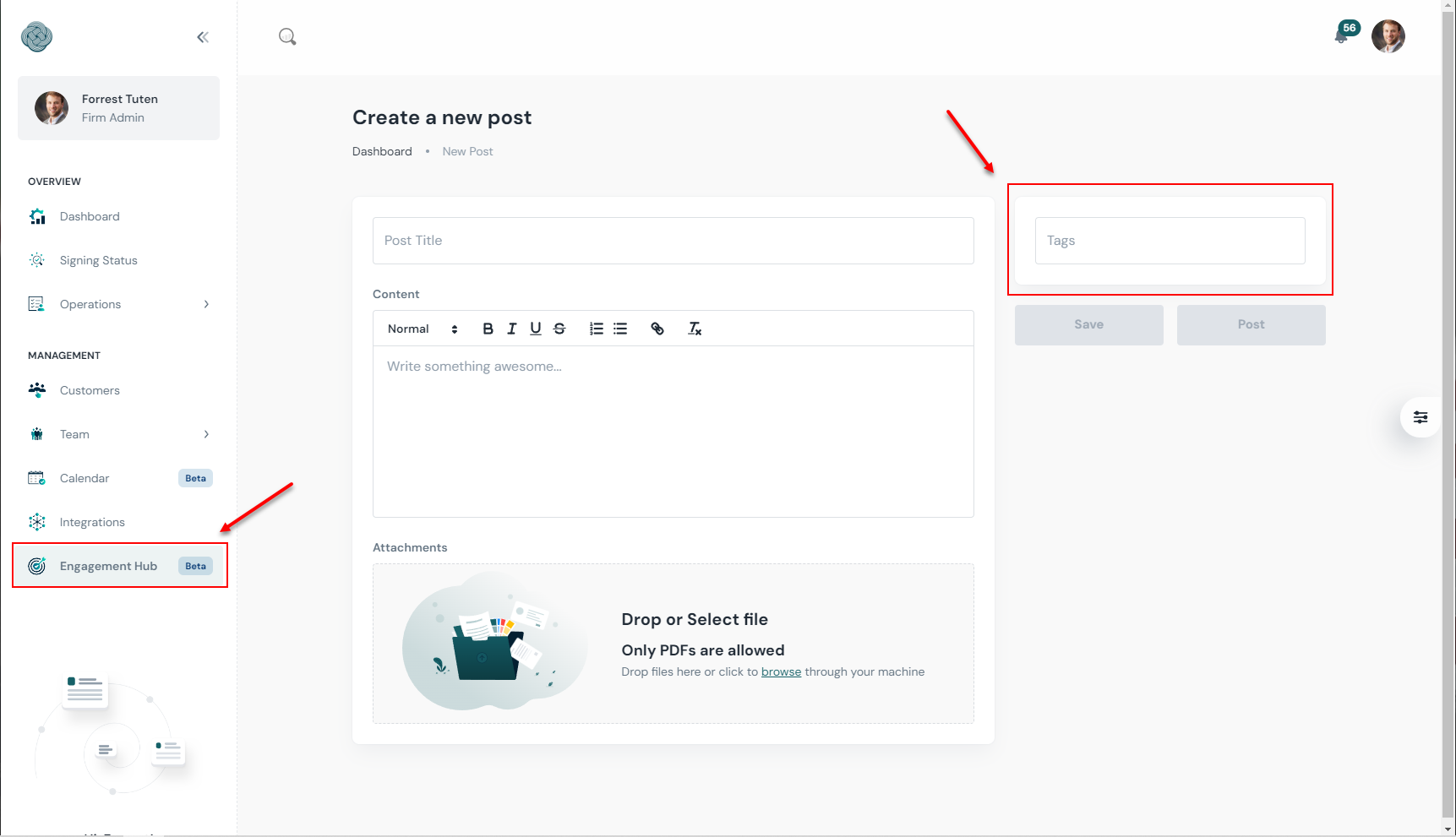
Tags allow you to ensure that your communications are always relevant and targeted, improving engagement and reducing the risk of sending irrelevant content to your clients.
Automating Workflows with Tags
Tags can also be integrated into your workflows to automate processes and reduce manual effort. For example, you can create automations that apply tags based on client actions, such as completing a form or reaching a certain milestone, and trigger specific workflows based on those tags.
To automate workflows using tags:
- Navigate to Engagement Hub > Automations.
- Create a New Automation: Click the + New Automation button.
- Set Your Trigger: Choose an event that will trigger the automation, such as a client being tagged with "New Prospect".
- Define the Actions: Specify what happens next, such as sending a welcome email, assigning the client to a specific advisor, or adding them to a follow-up list.
Automating workflows with tags ensures that your processes are efficient and consistent, freeing up time for you and your team to focus on more strategic tasks.
Searching and Filtering with Tags
Tags in Finpace are not just for categorization; they also make it easier to search for and filter information. Whether you’re looking for a specific group of clients, a set of tasks, or even historical data, tags can help you find what you need quickly.
To search and filter using tags:
- Go to Finpace > Management > Customers
- Find the Search Customers bar just under the title Customers
- Start Typing: Search for your desired group of customers by typing the Tag. For example, "High Net Worth" or filter tasks to see those associated with "Private Equity".
This functionality allows you to maintain a clear and organized view of your data, even as your client base and task lists grow.
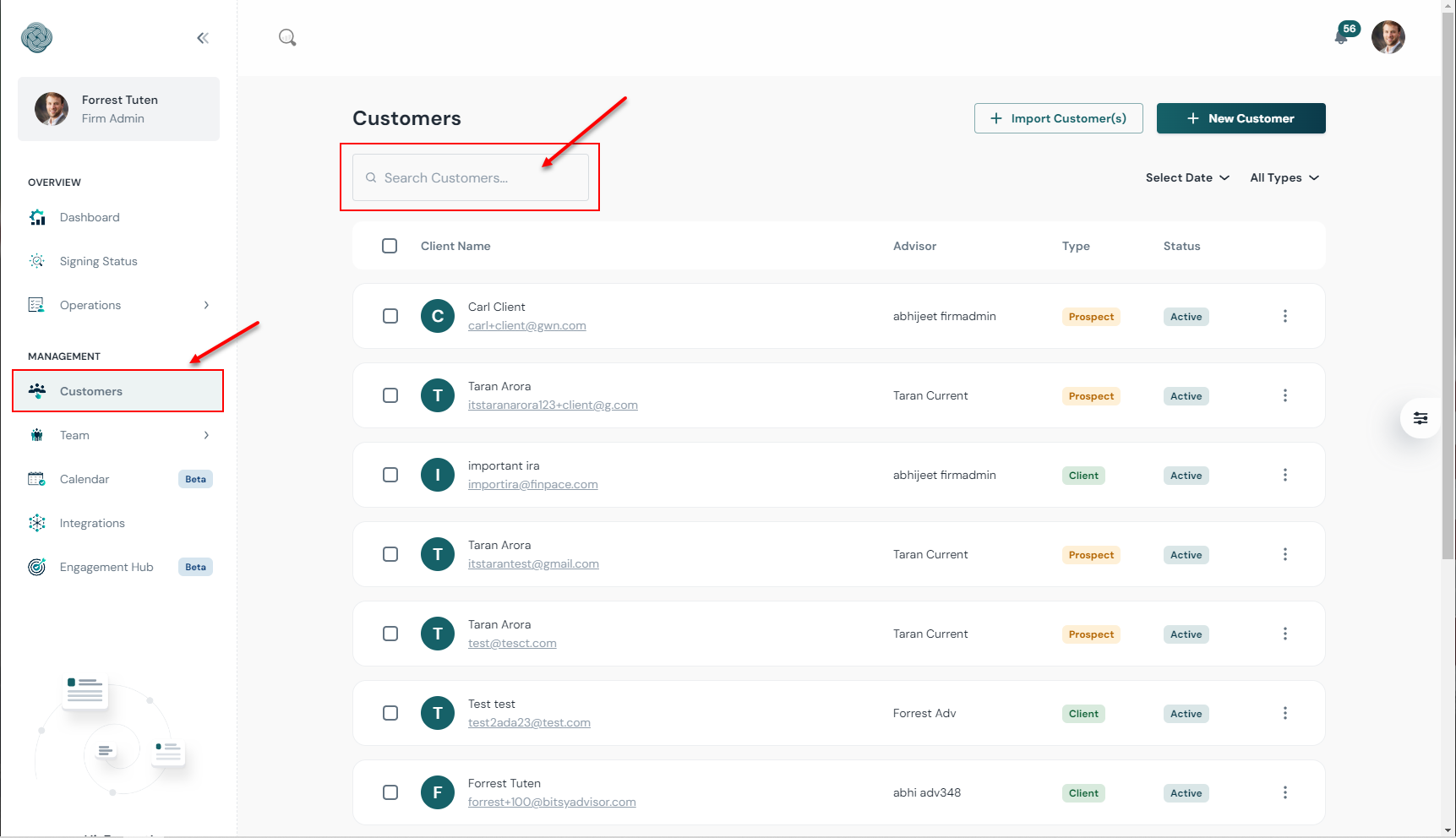
Best Practices for Using Tags
To get the most out of tags in Finpace, consider these best practices:
- Keep Tags Consistent: Develop a consistent tagging system to ensure that everyone on your team is using tags in the same way. This will help maintain clarity and prevent confusion.
- Review Tags Regularly: Periodically review and clean up your tags to remove any that are outdated or no longer relevant.
- Use Descriptive Tags: Choose tag names that are clear and descriptive, making it easy to understand what each tag represents at a glance.
By following these best practices, you can ensure that tags remain a powerful tool for organization and efficiency within Finpace.
Conclusion
Tags in Finpace offer a flexible and powerful way to organize your data, streamline communications, and automate workflows.
Tags can ensure that your operations run smoothly, your communications are targeted, and your client service is top-notch. Whether you’re managing a large client base or complex projects, tags provide the control and clarity you need to stay on top of everything.
FAQs
Tags in Finpace allow you to categorize and organize clients, prospects, and tasks based on specific attributes or actions. You can apply tags to group clients by interests, services, or any custom criteria, making it easier to target communications and track activities.
Tags enable you to create hyper-specific communication groups. For example, if a client is interested in a 401(k) rollover, you can tag them and send tailored messages or forms directly to those clients without manually sorting through your entire client list.
Yes, tags are fully customizable. You can create tags that fit your firm's unique needs, such as specific services, client types, or workflow stages. This allows for a flexible and personalized organization of your data.
Absolutely! Tags can trigger automated workflows within Finpace, such as sending follow-up emails, task assignments, or moving clients through your sales pipeline. This streamlines your operations and ensures timely engagement based on specific client actions or interests.
Yes, tags are fully customizable. You can create tags that fit your firm's unique needs, such as specific services, client types, or workflow stages. This allows for a flexible and personalized organization of your data.
