Ledger
The Ledger acts as a record-keeping system that tracks every action performed in Finpace, from client form submissions and document uploads to changes in customer data and advisor actions.

Overview
Go to Finpace > Operations > Ledger, you will see a list of all activities within Finpace for the last 30 days, by default.
This feature ensures that all important activities are logged for future reference, making it easier for firms to stay compliant with regulatory standards like those set by FINRA and the SEC.
Whether you're reviewing client progress, monitoring team activity, or preparing for an audit, the Ledger provides the information you need at your fingertips.
Single Event Detail(s)
If you'd like to see specific details surrounding one (1) single event, you can navigate to the event in question and click on the 'eye' icon at the right hand side of the My Ledger container.
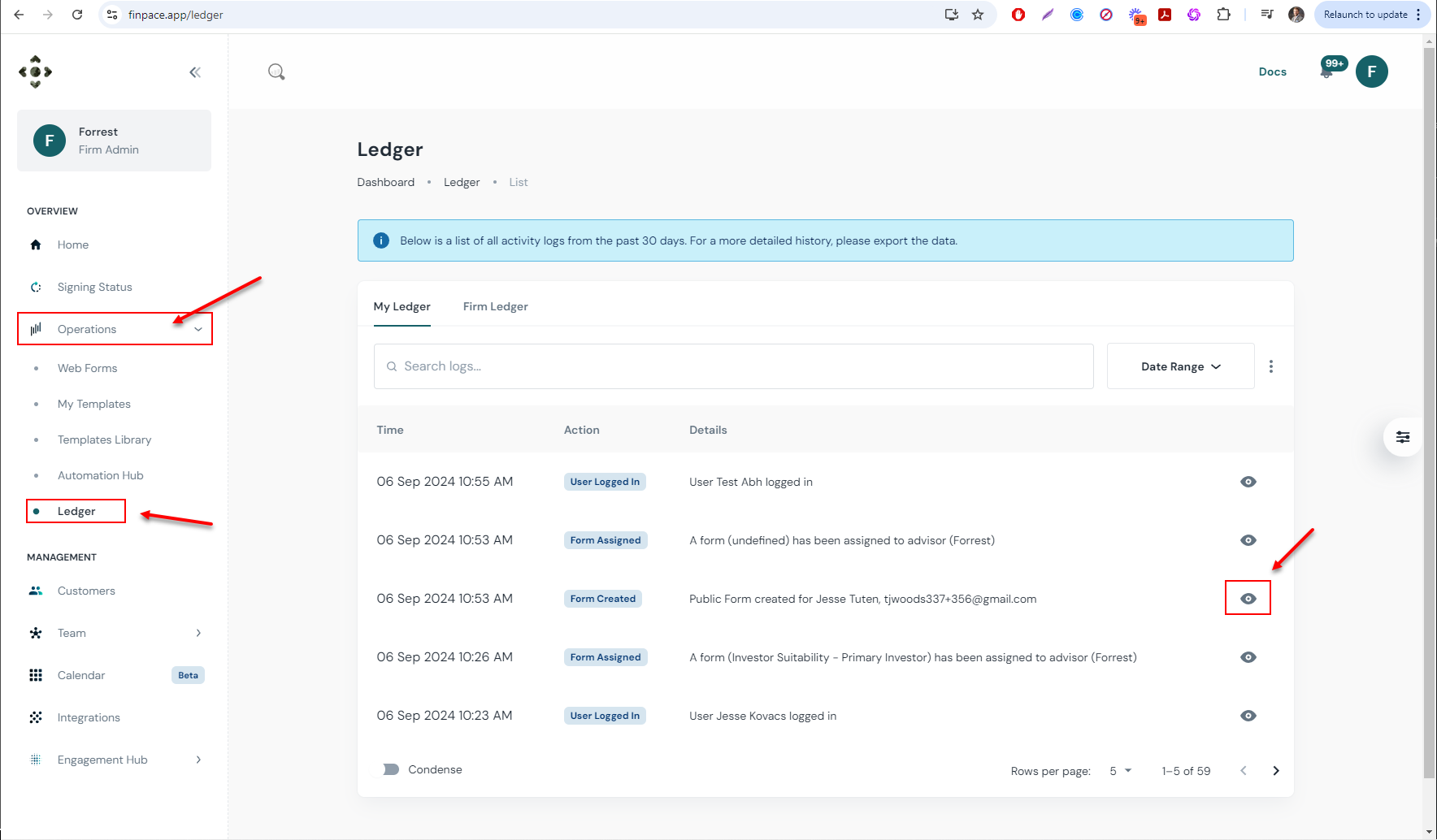
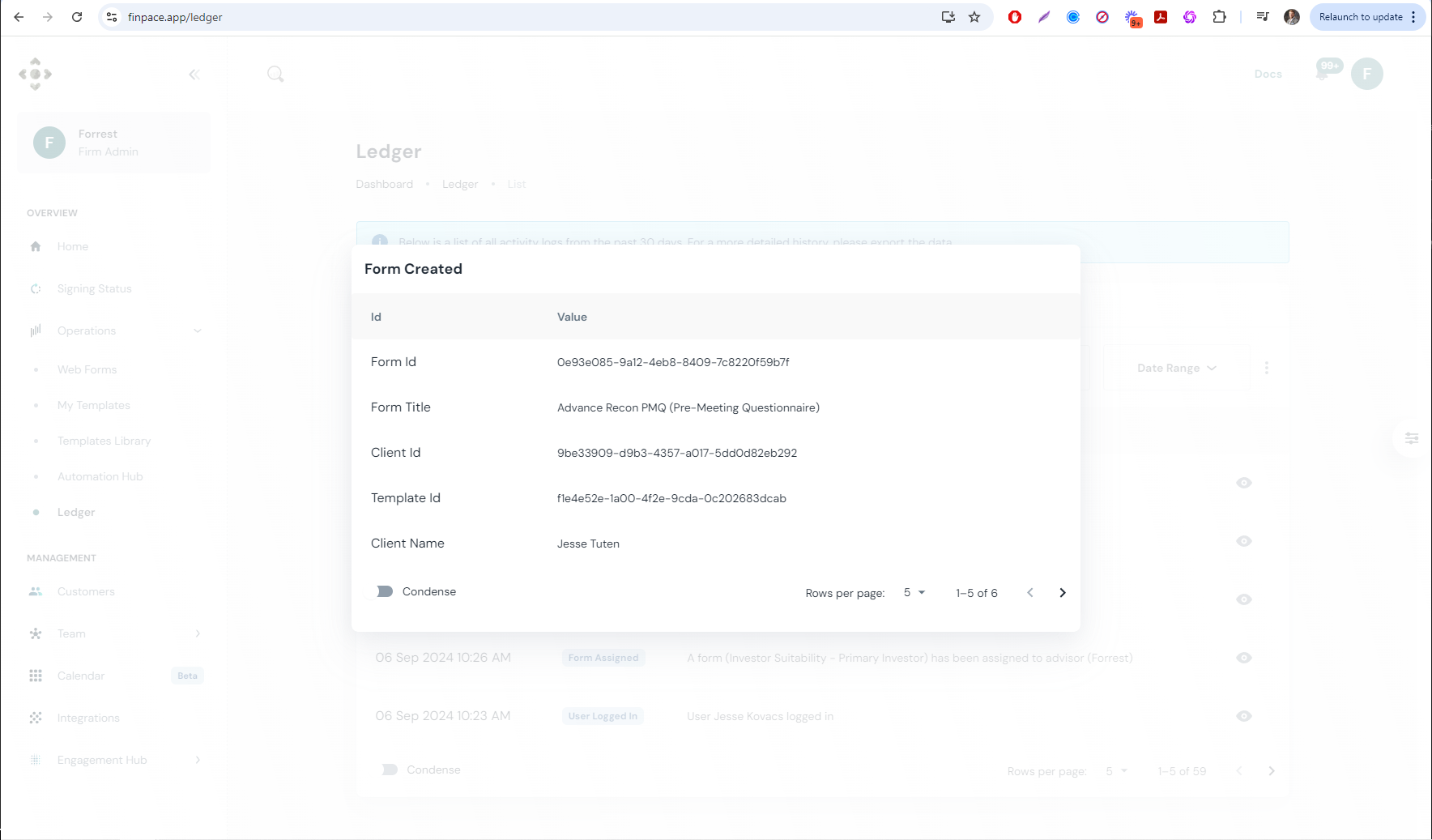
Multi-Event Detail(s)
You can also see a detailed brief of every action you've, your team and/or your customers have taken within Finpace. This is done by clicking on the three (3) dots to the right of the search bar labeled Search Logs.
Click Export and you'll see a download begin. This will give you a detailed pdf of all actions, events and changes that have occurred in perpetuity.
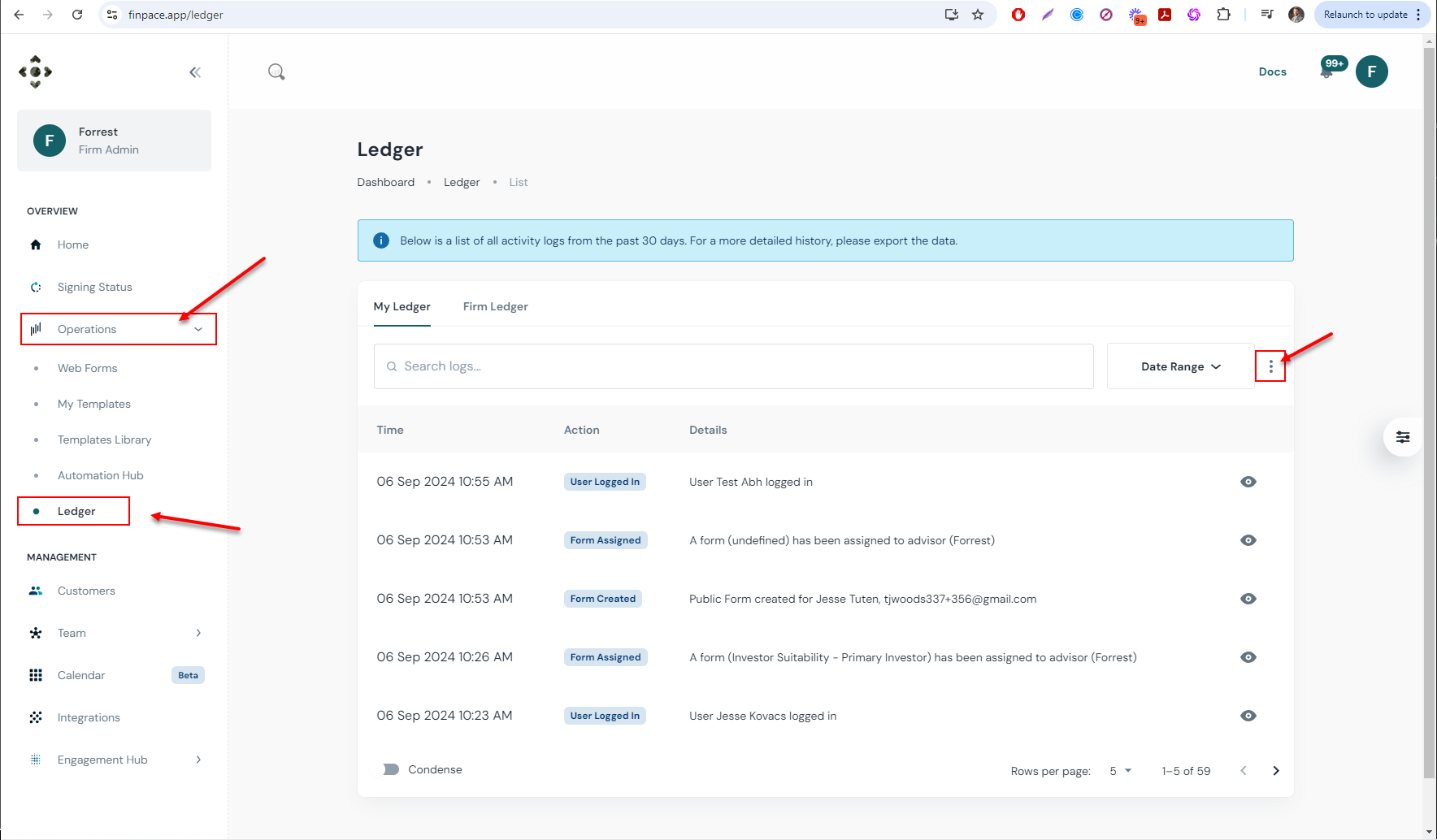
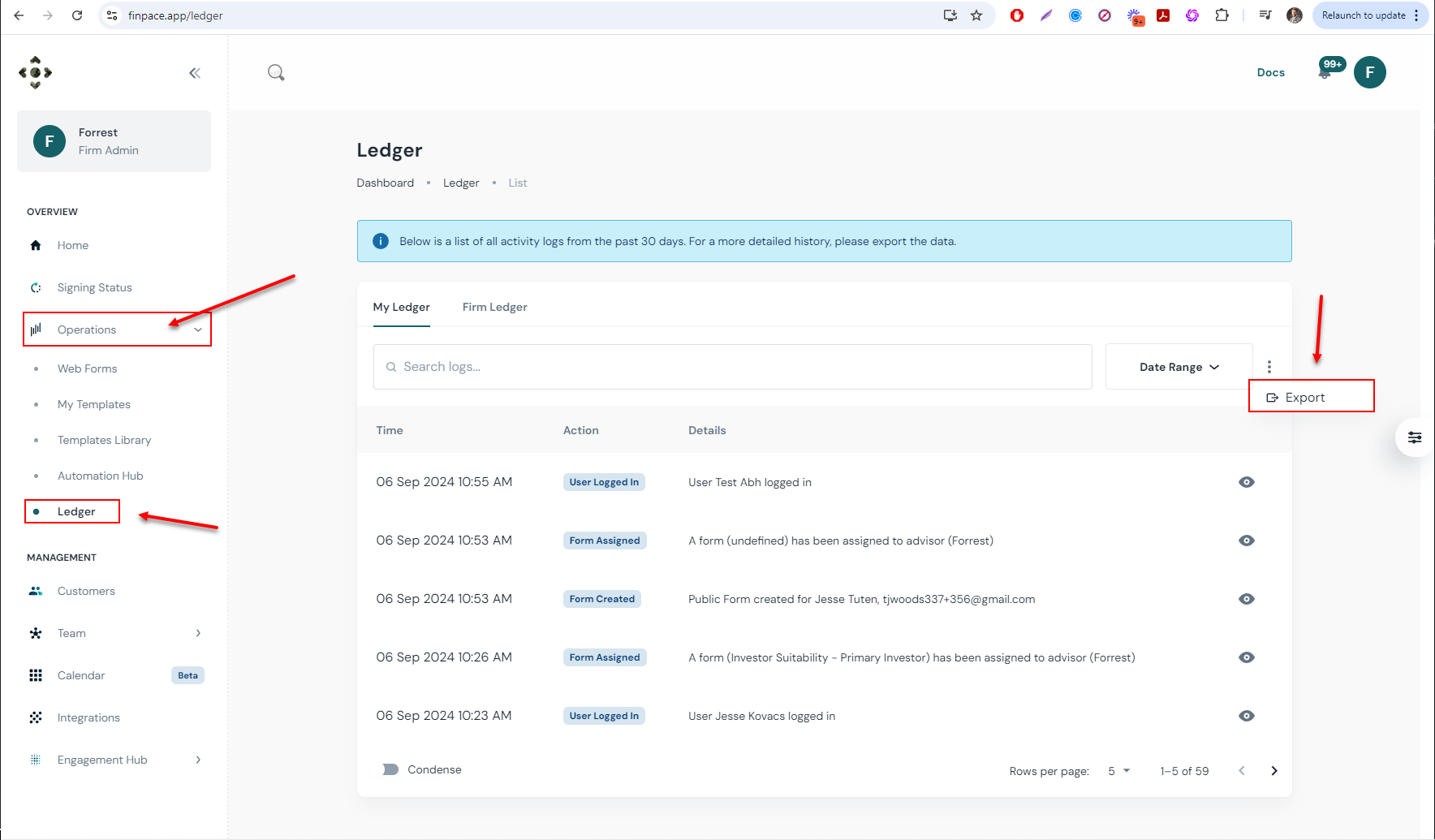
Accessing the Ledger
To access the Ledger in Finpace:
- Navigate to Finpace > Operations > Ledger.
- Once in the Ledger, you will see a chronological list of all activities within your firm over the past 30 days by default.
- Use the filters and search features to narrow down the activities you wish to review.
Understanding the Ledger’s Features
The Finpace Ledger logs a wide array of activities across the platform, providing a clear picture of what is happening within your firm. Here's a breakdown of the key features:
1. Activity Log
- The Ledger records all essential activities, including:
- Form Submissions: When a client submits a form.
- Document Uploads: When new documents are added to the platform.
- Client Updates: Any changes made to a client’s data.
- Signatures: When contracts or forms are signed.
- Advisor Actions: Tasks completed by advisors or admins.
- Workflow Changes: Any adjustments made to the workflow, such as updates to forms or processes.
2. Filtering and Searching
- You can filter the activities based on:
- Date Range: By default, the Ledger shows activities from the past 30 days, but you can customize the date range to go further back.
- Type of Activity: Filter by specific types of actions, such as form completions, document uploads, or client updates.
- User: Filter by the advisor, admin, or team member responsible for the activity.
3. Tracking Team and Client Activity
- The Ledger helps you track both client and team member activities, ensuring complete transparency.
- Client Activity: Monitor when clients complete forms, sign documents, or update their information.
- Team Activity: See which advisor or admin performed a specific action, such as sending forms, signing documents, or updating client data.
4. Compliance and Accountability
- The Ledger is designed with compliance in mind, ensuring that all essential activities are logged for easy reference during audits.
- Audit Trail: Provides a full history of actions, ensuring you can meet regulatory requirements for transparency and record retention.
- No Deletions: Activities and records in the Ledger are permanent, ensuring compliance with FINRA/SEC record retention regulations. Even if a client is made inactive, their activity will remain logged for compliance purposes.
How to Use the Ledger for Compliance and Auditing
The Ledger is an invaluable tool for ensuring your firm remains compliant with industry regulations. Here’s how you can leverage the Ledger for compliance:
1. Monitoring Activity
Regularly check the Ledger to monitor all activities, ensuring that workflows are progressing smoothly and that there are no discrepancies in customer records or form submissions.
2. Auditing Client Interactions
Use the Ledger to pull detailed logs of client interactions—such as when forms were completed or contracts were signed—to prepare for audits or internal reviews.
3. Reporting
Although the Ledger itself cannot currently export data, you can use the detailed logs for internal reporting or regulatory documentation. If you need a more formal report, you can reach out to Finpace support for assistance.
Best Practices for Using the Ledger
To get the most out of the Finpace Ledger, follow these best practices:
- Regular Monitoring: Frequently review the Ledger to catch any irregularities early, especially before client reviews, audits, or compliance checks.
- Filter for Specific Activities: Use filters to narrow down activities and quickly find the information you need—whether it's form completions, document uploads, or signatures.
- Track User Actions: Stay on top of team activity by reviewing actions logged by advisors or admins. This will help ensure everyone is following the firm’s processes and adhering to compliance standards.
- Use for Audits: The Ledger is an essential tool for demonstrating compliance during audits, as it provides a clear and immutable log of all activities in Finpace.
Conclusion
The Finpace Ledger is a powerful feature designed to provide transparency, accountability, and compliance across your firm’s operations. By logging all key activities and offering a clear audit trail, it helps you maintain compliance with industry standards and keeps your firm’s operations running smoothly.
Whether you’re preparing for an audit, tracking team productivity, or monitoring client progress, the Ledger gives you the insights and records you need to stay informed and compliant.
For more detailed guidance or assistance with using the Ledger, please refer to Finpace’s support resources or contact customer support.
FAQs
The Ledger in Finpace provides a detailed log of all activities within the platform, tracking everything from form submissions and document signatures to client updates and workflow changes. It offers a comprehensive view of all actions taken across your firm to ensure accountability and transparency.
You can access the Ledger by navigating to Finpace > Operations > Ledger. This section will display a list of all activities within Finpace for the last 30 days by default, but you can adjust the timeframe using the date filter.
Yes, you can filter activities in the Ledger based on specific date ranges, users, or types of actions. This allows you to quickly locate important activities, track client progress, and monitor firm-wide workflows.
The Ledger logs all critical activities such as client form completions, document uploads, signatures, account changes, and advisor actions. This provides a transparent audit trail that is essential for compliance with industry regulations such as those set by FINRA and the SEC.
Yes, you can filter activities in the Ledger based on specific date ranges, users, or types of actions. This allows you to quickly locate important activities, track client progress, and monitor firm-wide workflows.
Yes, the Ledger provides a detailed and comprehensive audit trail of all actions taken within Finpace. This ensures you have the documentation needed for internal reviews and compliance audits, helping to demonstrate adherence to regulatory requirements.
Yes, the Ledger tracks which team member performed each action, ensuring full transparency and accountability. This feature helps you monitor internal activities and maintain a clear record of user actions within the platform.
