Invite Members
In the Firm Settings page of your dashboard, you will see the Team tab within your secondary navbar.
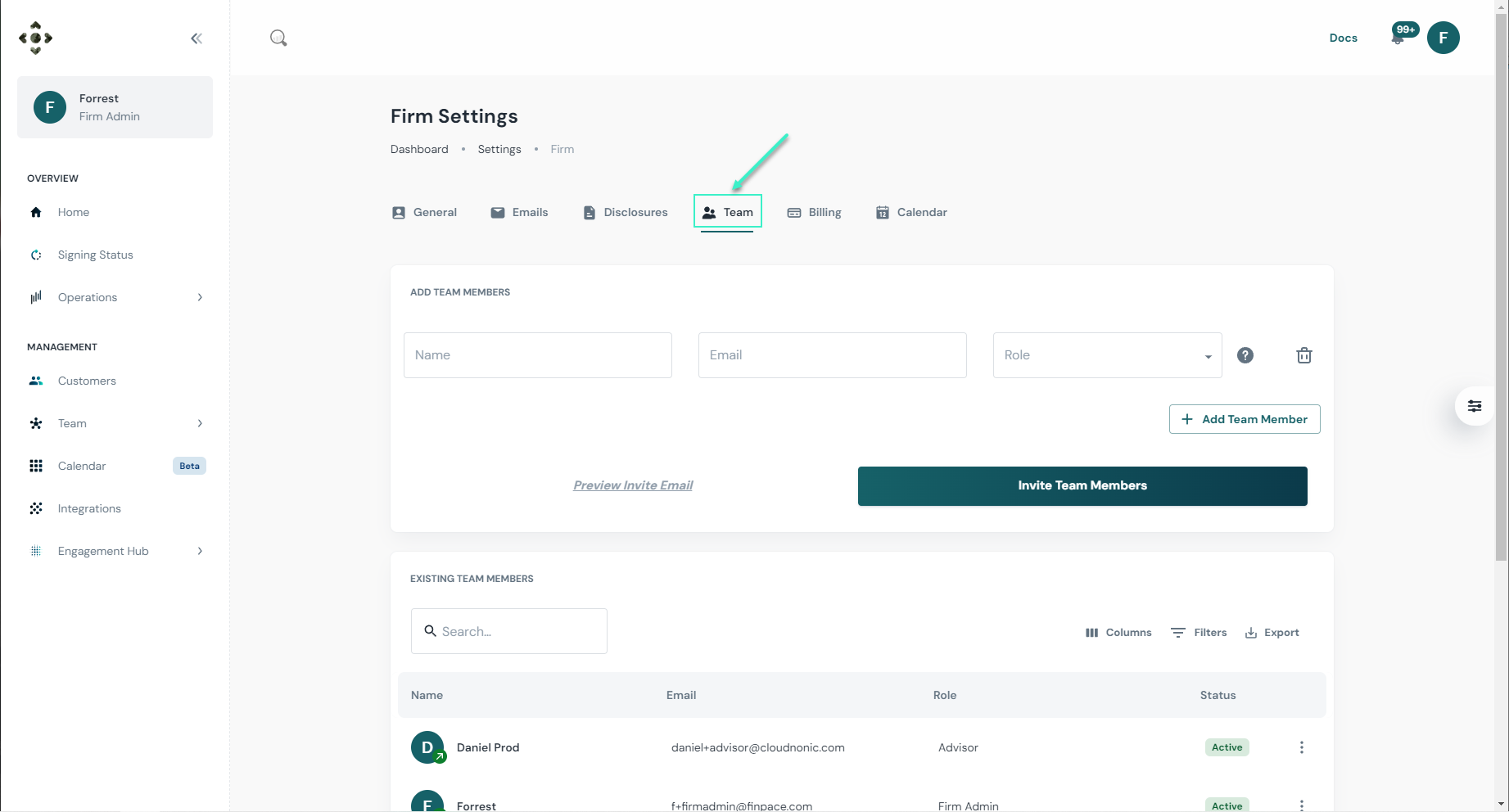
Inviting Team Members | How-To Steps
Inviting team members is a very simple exercise. This can be done in three (3) easy steps.
ONLY Firm Admins have the ability to add team members, as this action affects your Billing settings.
Step 1: Input User Details

Step 2: Add Team Member(s)
After filling in your new user's details, you can either add more users by clicking + Add Team Member
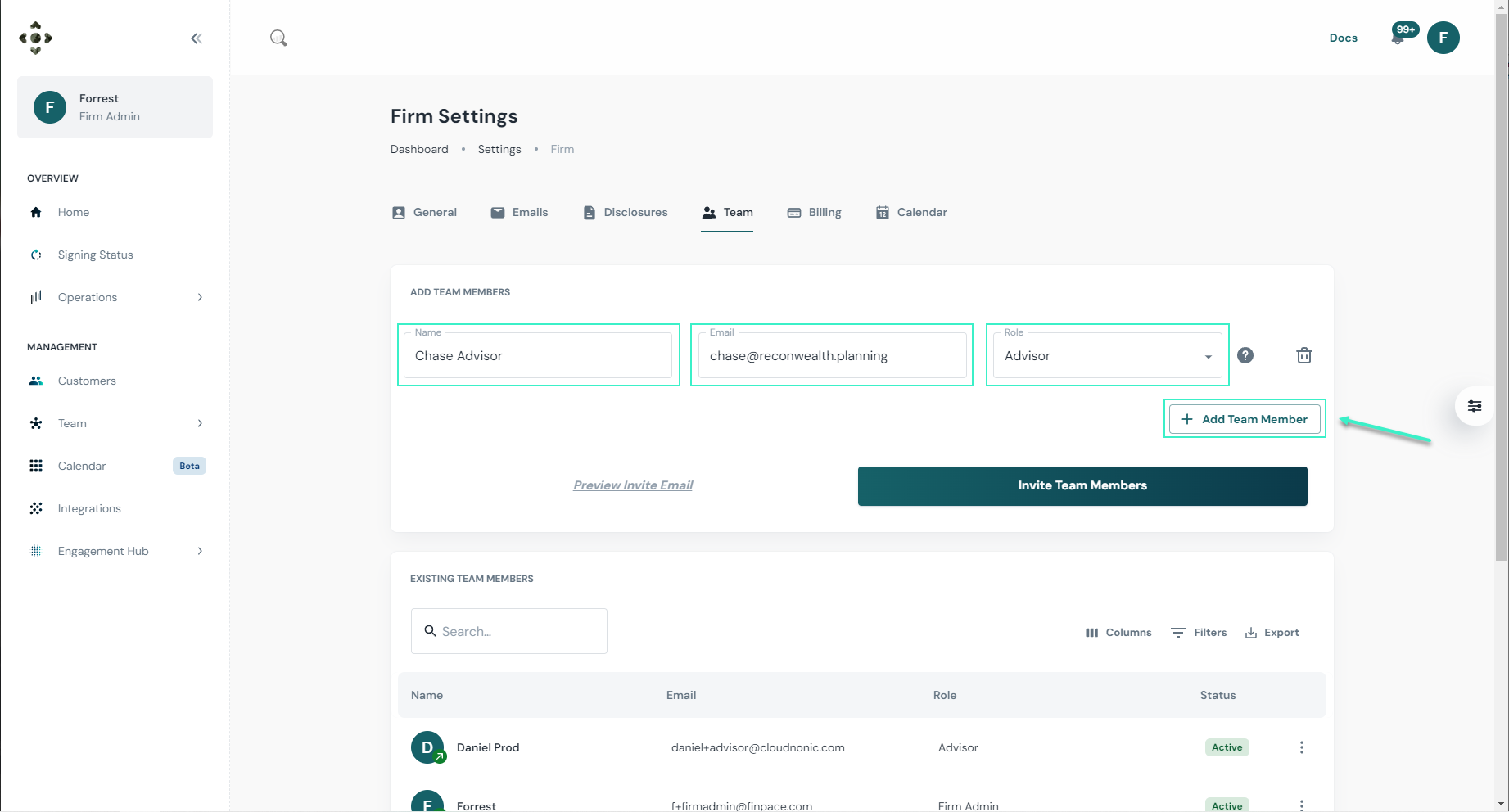
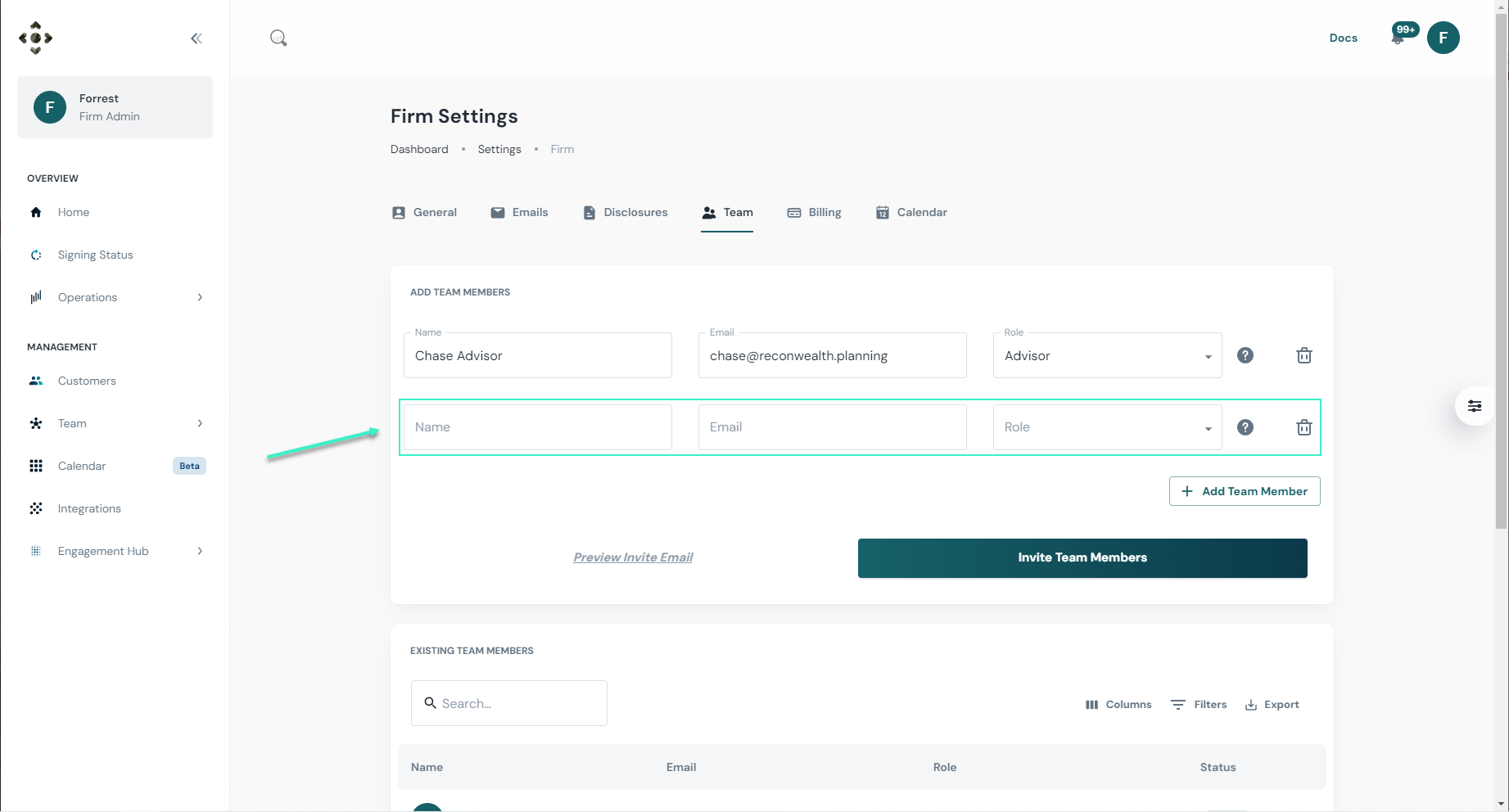
Please keep in mind: Role assignments can be changed at any time.
Step 3: Send the invite
After adding as many team members as you'd like, simply click Invite Team Member(s) if you've added more than one additional user.
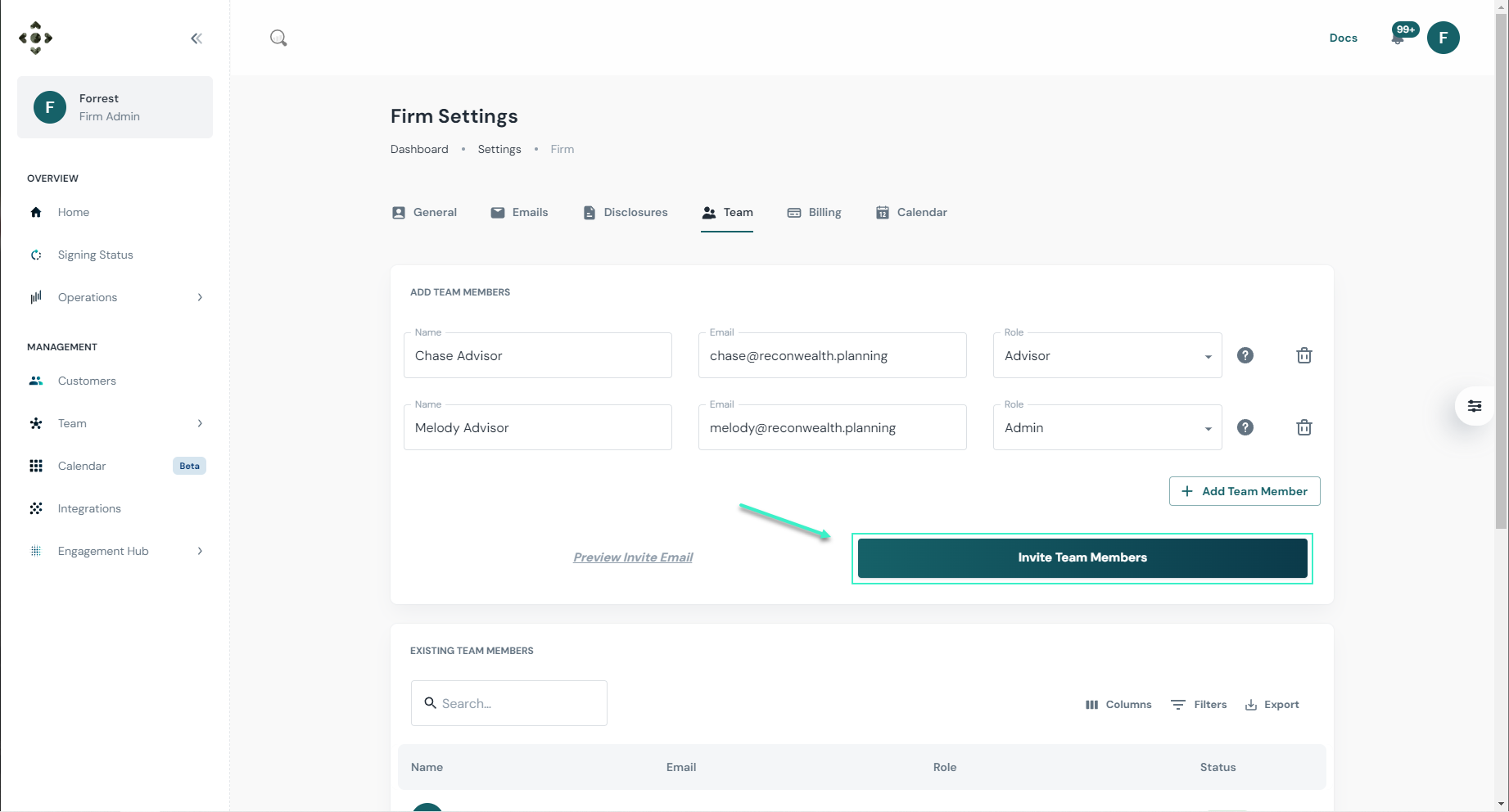
As a Firm Admin, you can change a user's role at anytime by clicking on the desired user > 3 dots at the right > edit. See below:

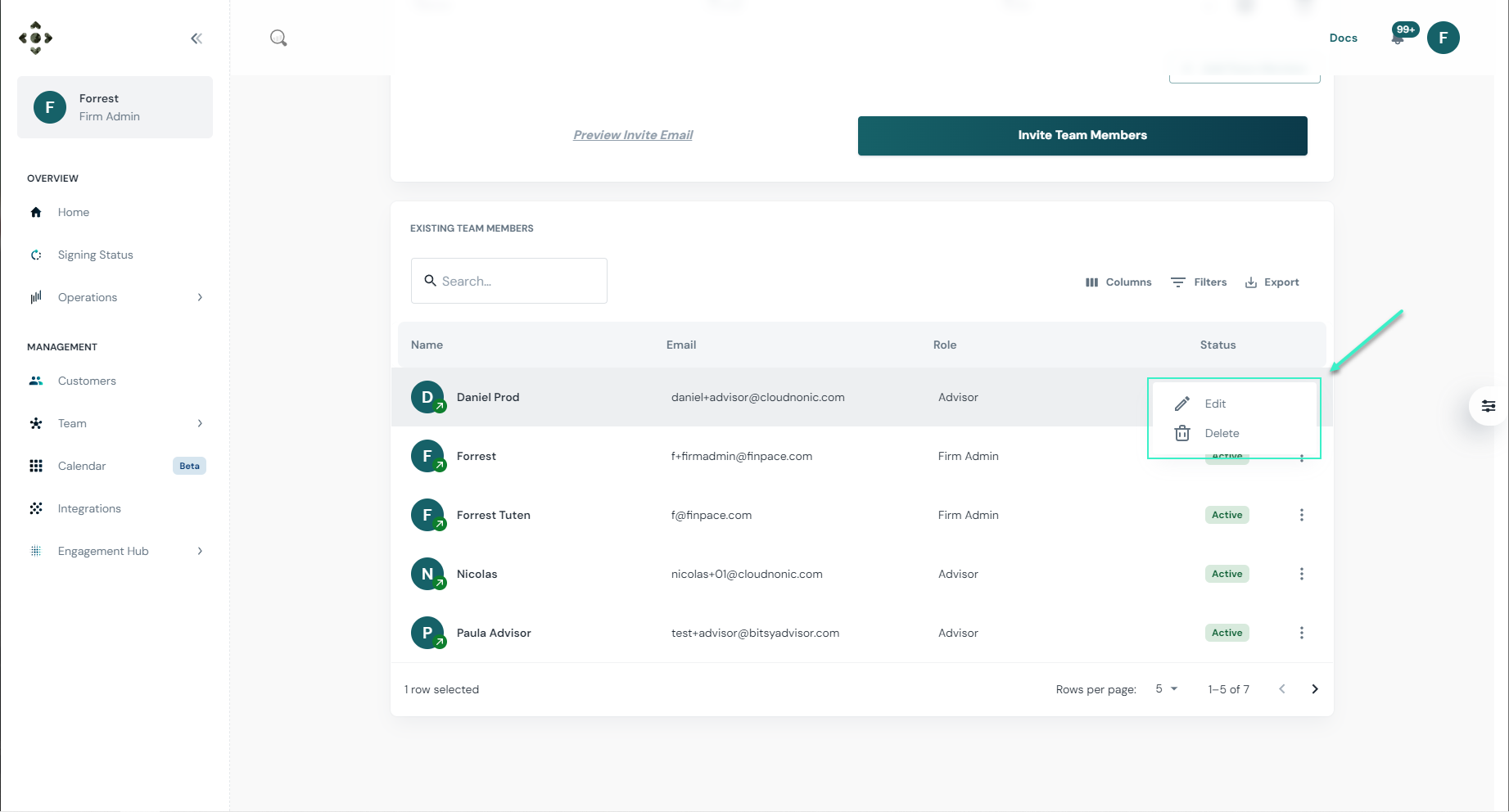
FAQs
Yes, you can assign both roles during the invitation process. This allows the user to have full administrative access while managing their own client base.
If a user doesn’t receive the invite, you can resend the email by navigating to the team member's profile and selecting "Resend Invite."
Yes, Admins can adjust user roles at any time by editing the member’s profile under the "Team" settings.
There’s no limit to the number of team members you can invite, but ensure you assign roles appropriately to manage permissions effectively.
Yes, Admins can adjust user roles at any time by editing the member’s profile under the "Team" settings.
