DocuVault
Finpace’s DocuVault provides a secure and reliable storage solution for all your critical client documents, leveraging Amazon S3 via AWS to ensure top-tier security and accessibility.
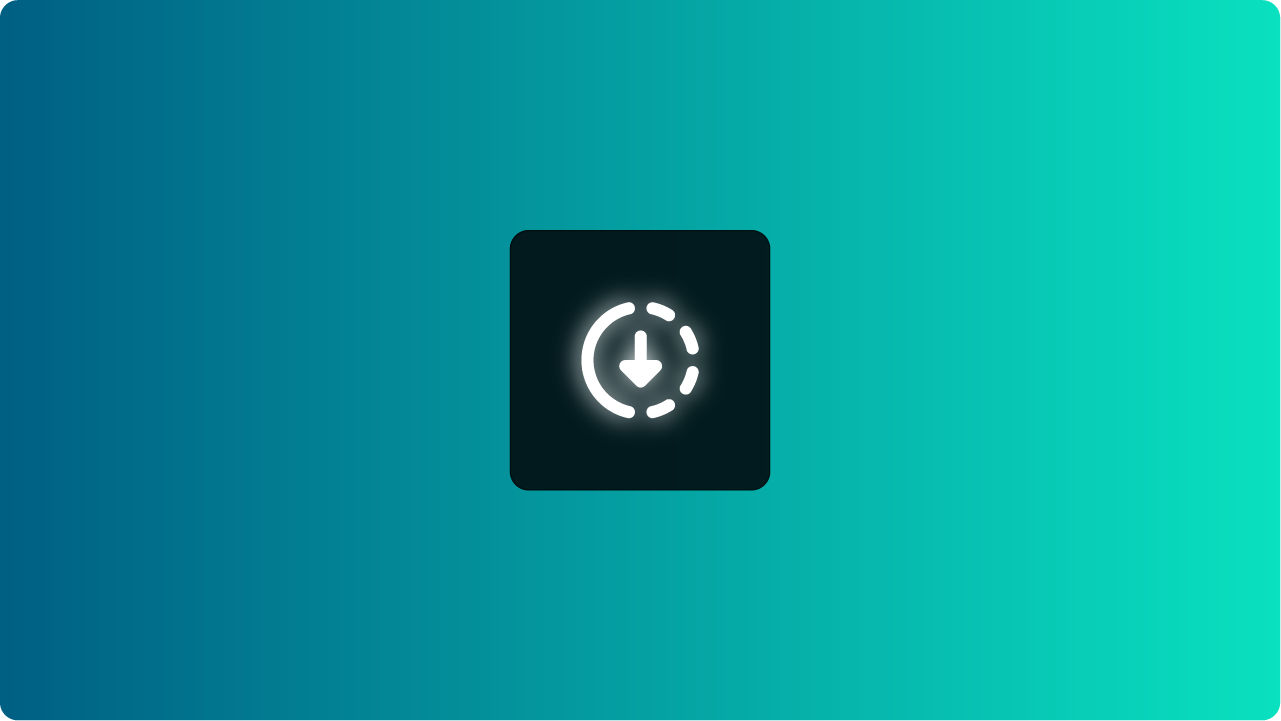
Overview
Finpace’s DocuVault is designed specifically for financial advisors, the DocuVault allows you to safely store and manage important documents such as driver’s licenses, tax statements, account statements, advisory contracts, and more.
Integrated within Finpace’s Mini-CRM, the DocuVault is easily accessible through the Customers tab under Management, making it a central repository for all your client-related documents.
Accessing the DocuVault
The DocuVault is conveniently integrated into the Finpace platform, allowing you to manage document storage directly within the same environment where you handle your client interactions and data.
To access the DocuVault:
- Navigate to Customers -> Management:
- Log in to your Finpace account and go to the Customers tab.
- Select Management to view all client-related tools and features.
- Select a Client:
- Choose the client whose documents you wish to manage. This will open the client’s profile where you can view and manage all associated documents.
- Access DocuVault:
- Within the client’s profile, locate the DocuVault section. This is where you can store, view, and manage all documents related to that particular client.
Storing Documents in the DocuVault
The DocuVault supports the storage of a wide range of document types, ensuring that all important client information is securely housed in one place.
To store documents in the DocuVault:
- Upload a Document:
- Click on the Upload Document button within the DocuVault section of the client’s profile.
- Select the document type from the list (e.g., Driver’s License, Tax Statement, Account Statement, Advisory Contract, etc.).
- Browse your computer to find the document you wish to upload, then click Open to initiate the upload process.
- Categorize and Tag Documents:
- Once uploaded, you can categorize the document by type and add tags for easy retrieval. For example, you can tag a document as “Tax 2023” or “Contract Renewal” to quickly locate it in the future.
- This categorization helps keep your DocuVault organized and ensures that you can find the documents you need when you need them.
- Verify and Save:
- After categorizing, review the document to ensure it has been uploaded correctly. Click Save to securely store the document in the client’s DocuVault.
- The document is now securely stored on Amazon S3 via AWS, ensuring it is protected against unauthorized access and data loss.
Managing Stored Documents
The DocuVault provides tools to easily manage and retrieve documents, making it simple to keep your client files organized and up to date.
To manage stored documents:
- View Documents:
- Within the DocuVault section of a client’s profile, you can view all stored documents. Documents are listed by type and date, making it easy to find what you’re looking for.
- Click on any document to open it and review its contents.
- Download Documents:
- If you need to save a copy of a document to your local machine or share it with a client, click the Download button next to the document.
- This will download the document in its original format, ensuring that it remains intact and unchanged.
- Delete or Archive Documents:
- If a document is no longer needed, you can delete it from the DocuVault by clicking the Delete button. Confirm the deletion to remove the document permanently.
- Alternatively, you can archive older documents that you don’t need regular access to but want to keep for record-keeping purposes. Archiving moves the document out of the main view but keeps it stored securely in Finpace.
Security Features of the DocuVault
Security is a top priority for Finpace, and the DocuVault is designed with robust security measures to protect your clients’ sensitive documents.
Key security features include:
- Amazon S3 via AWS: The DocuVault utilizes Amazon S3 for storage, a leading solution in cloud security, ensuring that all documents are encrypted both in transit and at rest.
- Role-Based Access: Access to the DocuVault is controlled by Finpace’s role-based access system, ensuring that only authorized users can view or manage client documents.
- Audit Trail: Every action taken within the DocuVault, from uploading to deleting documents, is logged in an audit trail. This provides a detailed record of all activities, which can be useful for compliance and security audits.
- Regular Backups: Finpace performs regular backups of all documents stored in the DocuVault, ensuring that your data is safe and can be restored in the event of an unexpected issue.
Best Practices for Using the DocuVault
To make the most of the DocuVault, consider the following best practices:
- Regularly Review and Update Documents: Periodically review the documents stored in the DocuVault to ensure they are current and accurate. Update or replace outdated documents as needed.
- Use Tags and Categories Effectively: Make full use of tags and categories to organize your documents. This will save time when searching for specific files and help keep your DocuVault orderly.
- Maintain Compliance: Ensure that all documents related to compliance are stored in the DocuVault and regularly reviewed. Use the audit trail feature to track any changes and maintain a clear record for regulatory purposes.
Conclusion
Finpace’s DocuVault is a secure, organized, and efficient solution for storing and managing your clients’ important documents.
Integrated seamlessly within the Finpace Mini-CRM, the DocuVault offers peace of mind by ensuring that all sensitive client information is stored securely and is easily accessible whenever you need it. From driver’s licenses and tax statements to advisory contracts and account statements, the DocuVault provides a centralized location for all your critical documents, enhancing your ability to serve your clients effectively and securely.
FAQs
Finpace’s DocuVault leverages advanced encryption protocols and AWS’s highly secure S3 storage to ensure that your clients’ sensitive documents, such as driver’s licenses, tax statements, and advisory contracts, are fully protected. With role-based access and audit trails, DocuVault meets the highest standards of security and compliance.
Finpace’s DocuVault is designed to securely store a wide variety of documents, including driver’s licenses, tax returns, account statements, advisory agreements, and other essential client documentation. All files are organized under the client's profile, making it easy to manage and retrieve documents when needed.
Finpace’s DocuVault automatically tracks document uploads and access, providing a complete audit trail for compliance purposes. Its advanced search and tagging features allow you to quickly locate important documents, ensuring you’re always ready for audits or client requests without digging through endless paperwork.
Finpace’s DocuVault automatically tracks document uploads and access, providing a complete audit trail for compliance purposes. Its advanced search and tagging features allow you to quickly locate important documents, ensuring you’re always ready for audits or client requests without digging through endless paperwork.
