Customers
Your gateway to all things prospect/client management.
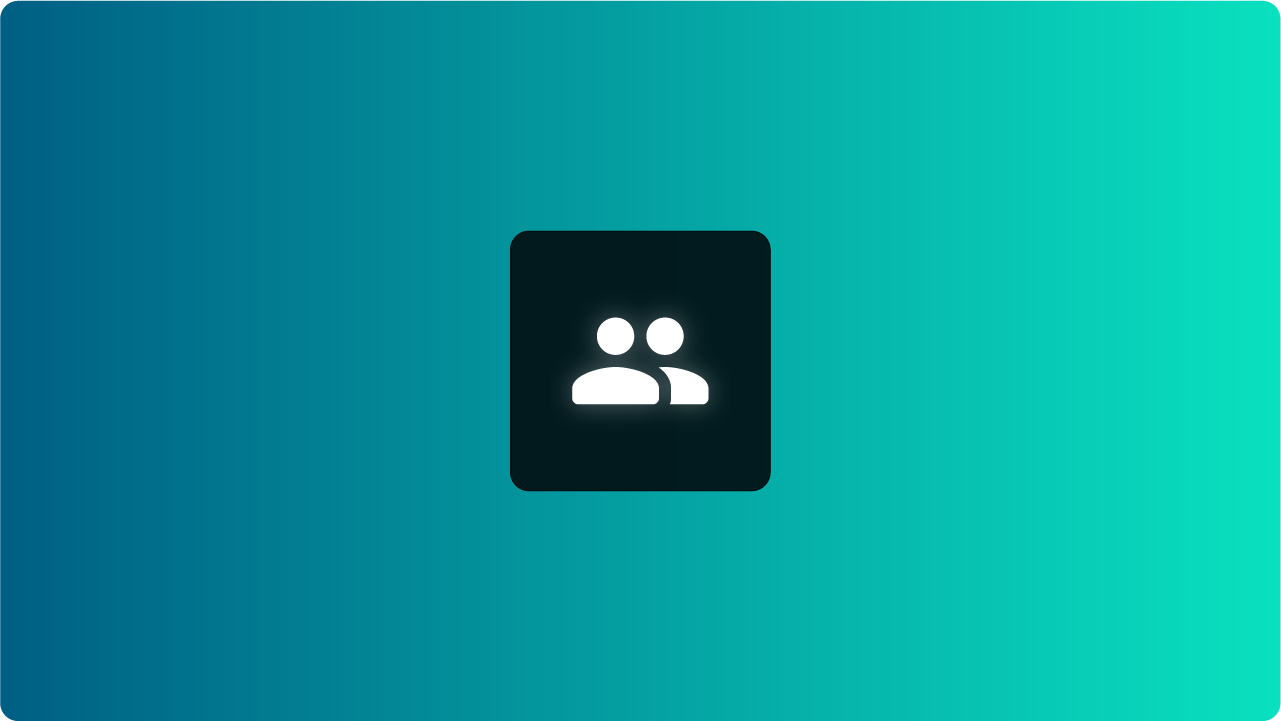
Overview
Go to Finpace > Management > Customers, to see a detailed list of every customer (prospects and clients) you have imported and/or gathered via Finpace.
The Customers section within Finpace acts as the gateway to your firm's client management system, offering a powerful, organized, and intuitive mini-CRM experience. This section allows advisors to manage client and prospect information efficiently while enabling bulk operations, imports, and automations.
Within the Customers tab under the Management section, advisors have access to a variety of tools designed to enhance customer engagement, onboarding, and data management.
Navigating the Customers Section
Upon entering the Customers section, you are brought to the mini-CRM homepage. To access detailed client or prospect data, you must first select a specific customer from the list.
Client and Prospect Categories:Customers are organized into four main categories:
- Prospects: Leads or potential clients who have not yet fully engaged with your services.
- Clients: Active clients with established relationships.
- Active: Customers who are currently engaged with your firm and services.
- Inactive: Clients or prospects who have been marked inactive but remain in the system for compliance reasons.
Adding New Customers
1. Import Customers
Click the + Import Customer(s) button to import customer data using one of several methods:
- Single Customer via Email Connection: Import one customer by connecting to their email.
- Sync with Connected CRMs: Integrate with Wealthbox, Salesforce, Redtail, and other CRMs to import individual contacts or complete contact lists.
- CSV Upload: Import an entire book of business by uploading a CSV file, enabling bulk uploads for efficiency.
After importing, advisors can send forms or onboarding documents to the imported customers. If moving from one firm to another or acquiring a new book of business, you can trigger an automation to send forms for completion to all newly imported customers.
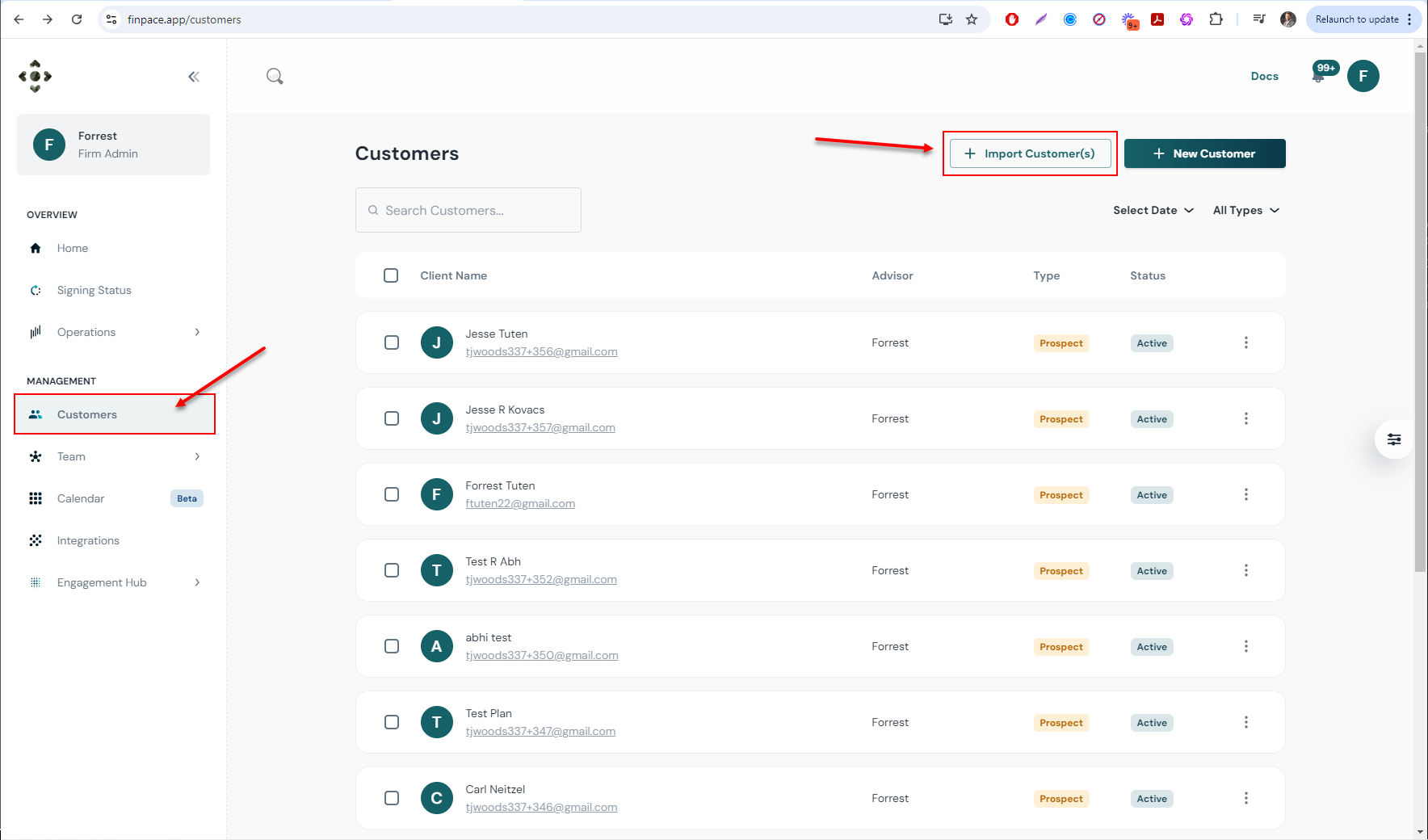
2. Add New Customers Manually
Click + New Customer to manually add a new customer. This can be used to:
- Start a new form process for either a prospect or client, depending on the agreement between the advisor and the customer.
When creating a new customer profile manually, the advisor can fill out basic customer details and immediately initiate onboarding or other workflows.
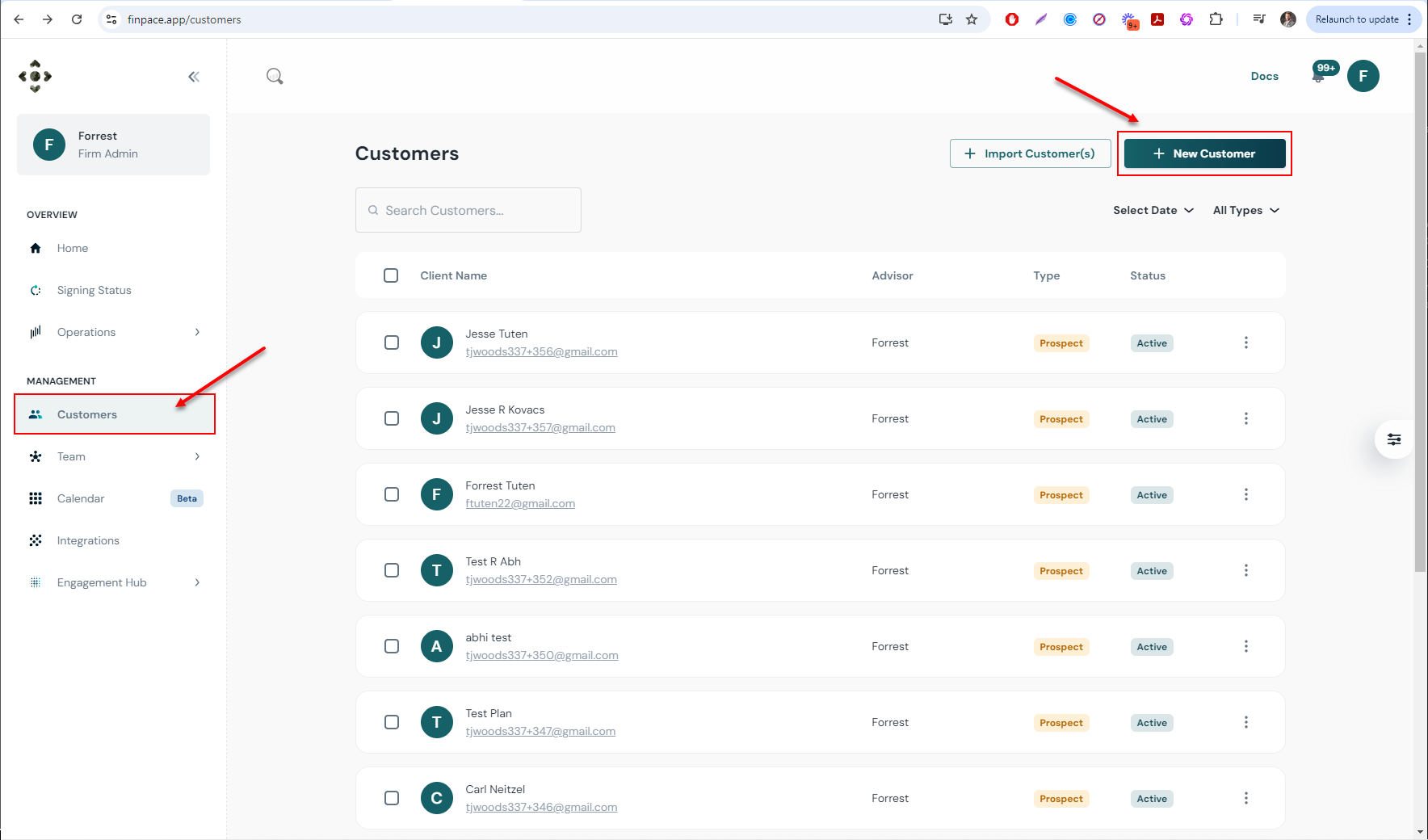
Customer Management Features
1. Search & Filter - Advisors can quickly search and filter customers based on various criteria, including:
- Tags: Organize and search customers using tags specific to their services or needs.
- Form Status: Filter based on the current status of forms (e.g., completed, in progress).
- Prospect or Client: Filter to view only clients or prospects.
- Date Filters: Filter by specific date ranges for added granularity.
2. Bulk Actions - Finpace allows advisors to perform bulk actions on customer data:
- Select One, Multiple, or All Customers: Select specific customers to apply bulk actions.
- Assign Tags at Scale: Assign or edit tags for multiple customers at once.
3. Three-Dot Action Menu - Each customer row has a three-dot button at the right, which provides additional actions:
- New Form: Quickly begin a new form or workflow for the customer.
- Edit Customer Details: Update client or prospect information as needed.
- Resend Invite: Resend onboarding or form invitations if the customer missed or lost the email.
- Make Inactive ("Delete"): Mark a customer as inactive through deletion. However, due to FINRA/SEC electronic record retention requirements, Finpace does not fully delete customer data. Instead, inactive customers remain in the system for compliance purposes.
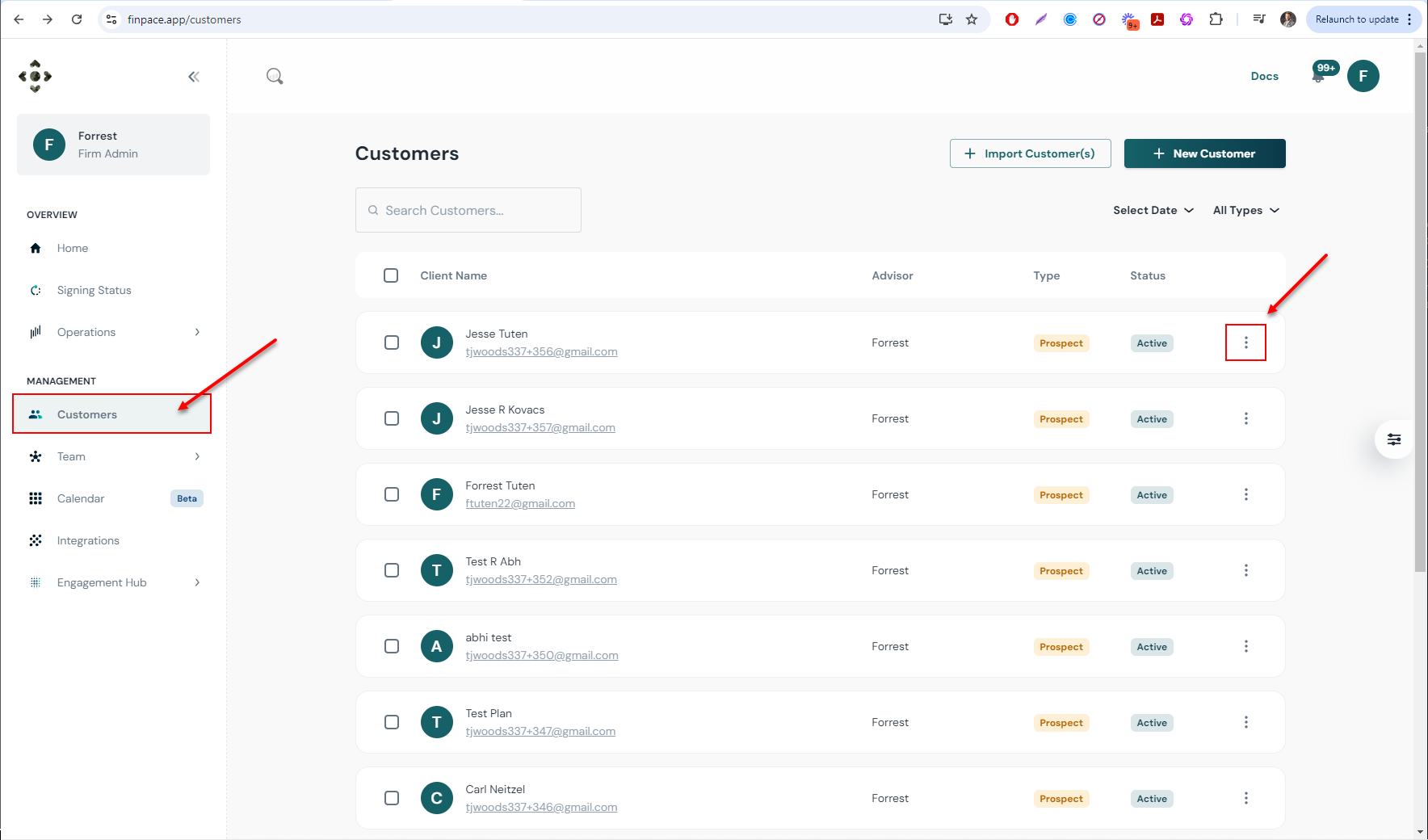
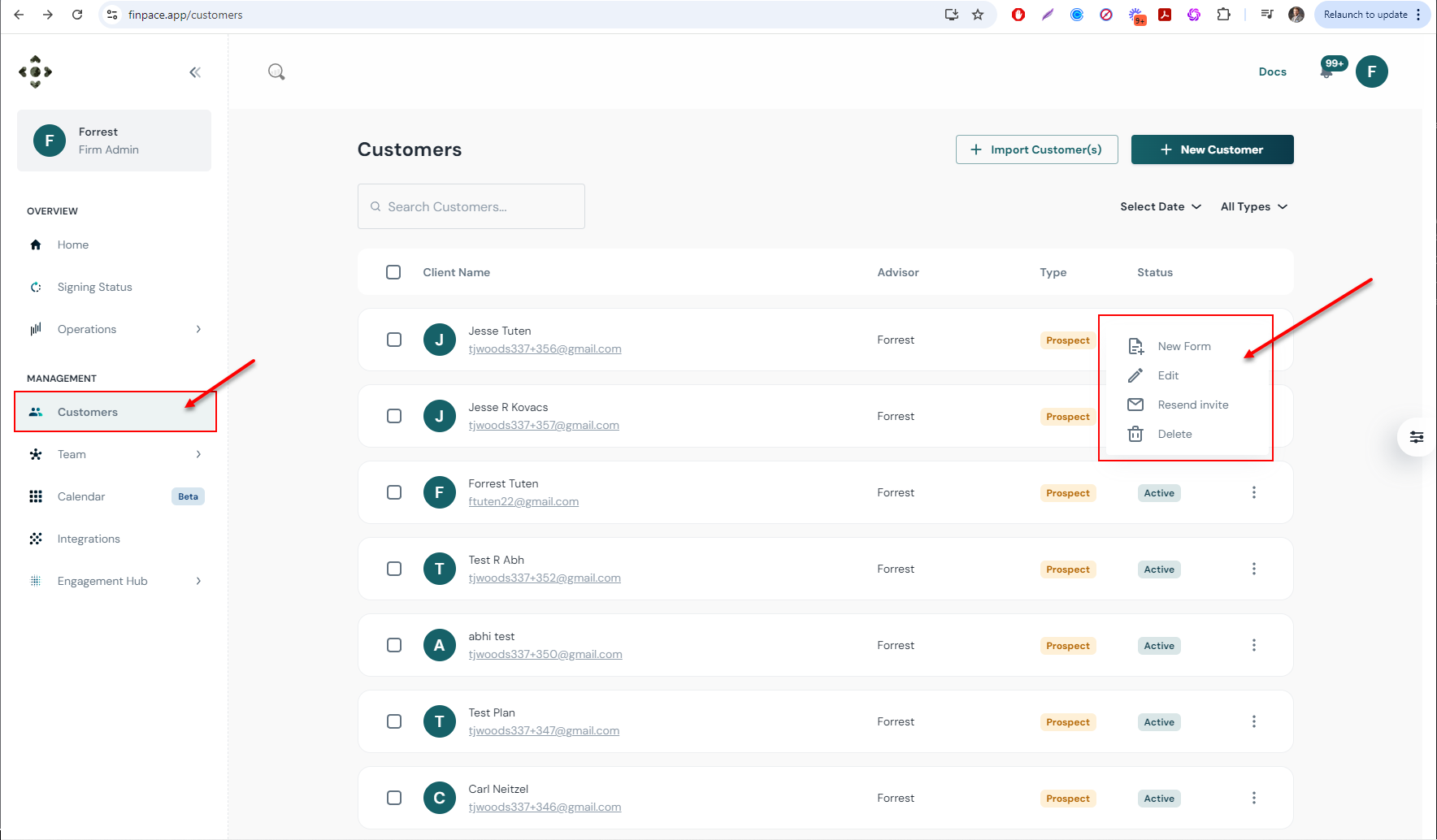
Conclusion
The Customers section in Finpace is a powerful mini-CRM that simplifies client and prospect management.
With robust import options, advanced filtering, tagging, and bulk action capabilities, managing customer data becomes a streamlined process. Whether you’re onboarding new clients, organizing your existing book of business, or sending new forms, Finpace offers an intuitive, compliance-friendly environment to manage your firm’s customer interactions effectively.
FAQs
You can import customers via three methods: email connection for individual imports, syncing with connected CRMs like Wealthbox, Salesforce, or Redtail for bulk imports, or uploading a CSV file to pull in your entire book of business. Each import option enables you to seamlessly transition customer data into Finpace.
If a customer misplaces or misses their form invitation email, you can resend the invite directly from the three-dot menu next to their profile in the Customers section. This allows clients to receive the form again without any disruption.
Yes, you can select one, multiple, or all customers in the Customers section and assign tags at scale. This helps you categorize clients and prospects efficiently, making it easier to manage customer segments and organize communications.
To mark a customer as inactive, click the three-dot menu next to their profile and select Make Inactive. Finpace does not fully delete customer data due to compliance with FINRA/SEC record retention requirements, but it will hide them from active workflows.
Yes, you can select one, multiple, or all customers in the Customers section and assign tags at scale. This helps you categorize clients and prospects efficiently, making it easier to manage customer segments and organize communications.
Prospects are potential clients who have yet to engage fully with your services, while Clients are those who have an established relationship with your firm and signed an advisory agreement. You can manage both types of customers through Finpace’s mini-CRM, filtering and interacting with them based on their status.
