Finpace <> Zapier
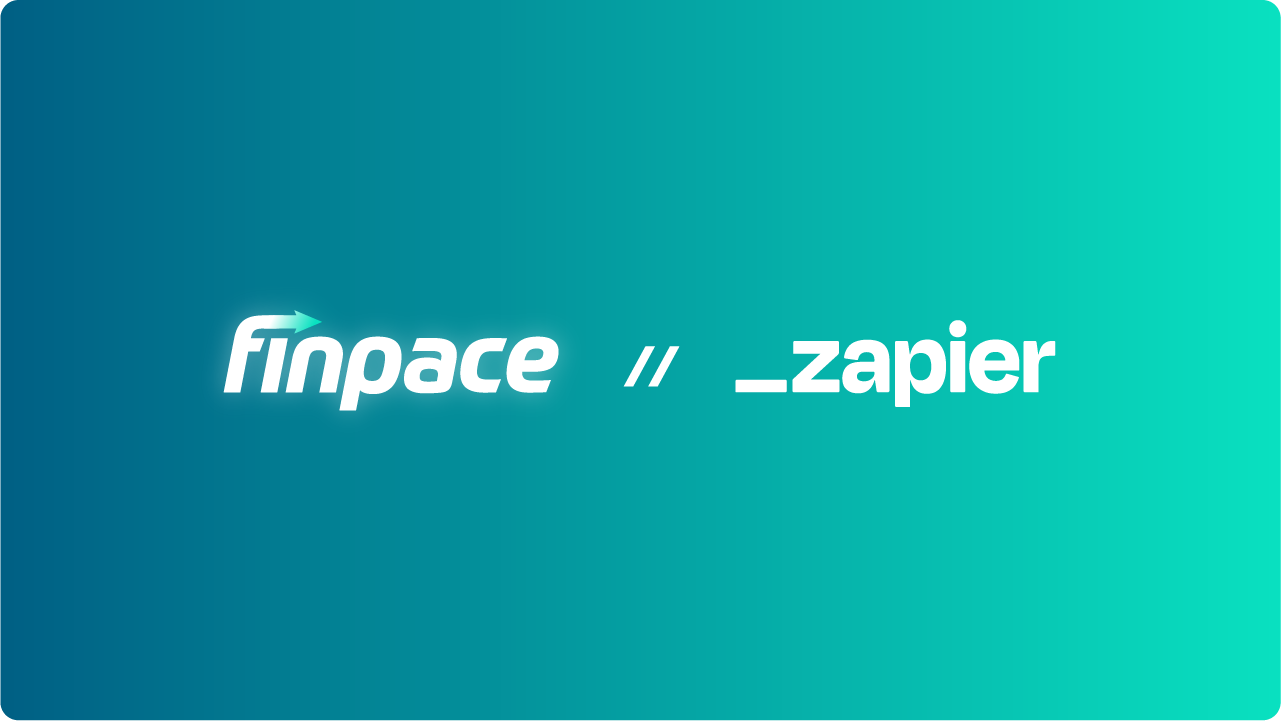
Overview
The integration between Finpace and Zapier unlocks powerful automation capabilities, allowing you to connect Finpace with thousands of other apps to streamline your workflows, reduce manual tasks, and improve efficiency. Whether you want to sync client data between Finpace and your CRM, automate form submissions, or trigger custom actions based on client interactions, the Finpace-Zapier integration makes it all possible.
This guide will walk you through setting up the integration, creating Zaps (automated workflows), and leveraging the full potential of this powerful combination.
Setting Up the Finpace-Zapier Integration
Before you can start automating tasks between Finpace and other apps, you’ll need to set up the integration within both platforms.
To set up the Finpace-Zapier integration:
- Create a Zapier Account: If you don’t already have a Zapier account, sign up at zapier.com.
- Access Zapier Integration in Finpace: In Finpace, navigate to Finpace > Integrations > Zapier.
- Generate an API Key: Click Generate API Key to create a unique key that will allow Zapier to access your Finpace account. Copy this key and keep it secure, as it will be required to connect Finpace with Zapier.
- Connect Finpace to Zapier:
- Log in to your Zapier account.
- Click Make a Zap to start creating a new Zap.
- When prompted to choose an app for the first step, search for and select Finpace.
- Zapier will prompt you to connect your Finpace account. Paste the API key you generated earlier to establish the connection.
Once connected, you can start creating Zaps that automate various tasks between Finpace and other apps. If you'd like to see an example, please watch our Finpace <> Zapier tutuorial video.
Creating Zaps with Finpace
Zaps are automated workflows that connect different apps and trigger specific actions based on predefined events. With Finpace and Zapier, you can create Zaps that automate tasks such as syncing data, sending notifications, and updating records.
To create a Zap:
- Choose a Trigger App: Start by selecting Finpace as your trigger app in Zapier.
- Select a Trigger Event: Choose the specific event that will initiate the Zap, such as:
- New Form Submission: Trigger the Zap when a client submits a form through Finpace.
- New Client Added: Trigger the Zap when a new client is added to Finpace.
- Form Completion: Trigger the Zap when a client completes a form in Finpace.
- Choose an Action App: Select the app where you want the action to occur, such as your CRM, email marketing platform, or task management tool.
- Define the Action: Specify what should happen in the action app when the trigger event occurs. For example:
- Create/Update Contact: Add or update a contact in your CRM with the data captured in Finpace.
- Send Email: Automatically send an email to the client after they complete a form.
- Add Task: Create a task in your project management tool when a new client is added to Finpace.
- Test Your Zap: Before turning on your Zap, test it to ensure that it works as expected. Zapier will walk you through a test process where you can see if the trigger and action perform correctly.
- Activate Your Zap: Once you’re satisfied with the test, turn on your Zap. It will now run automatically in the background, performing the tasks you’ve defined whenever the trigger event occurs.
Popular Use Cases for Finpace-Zapier Integration
The Finpace-Zapier integration can be used in a variety of ways to enhance your workflows. Here are some popular use cases:
- Syncing Client Data with CRMs: Automatically sync new client data from Finpace to your CRM, ensuring that your contact records are always up to date.
- Automated Form Processing: When a client submits a form in Finpace, trigger actions such as creating a new project in your task management tool, sending a confirmation email, or updating a database.
- Triggering Email Campaigns: Use Zapier to trigger email campaigns in platforms like Mailchimp or HubSpot whenever a client completes a specific action in Finpace, such as submitting a form or reaching a milestone.
- Task Automation: Create tasks in your project management app (e.g., Trello, Asana) based on client activities in Finpace, helping you and your team stay on top of important tasks without manual input.
Managing and Monitoring Your Zaps
Once your Zaps are live, it’s important to monitor their performance and make adjustments as needed to ensure they’re functioning correctly and efficiently.
To manage and monitor your Zaps:
- Navigate to Zapier Dashboard: Log in to your Zapier account and go to your dashboard where you can view all active Zaps.
- View Zap History: Click on any Zap to view its history, including a log of all recent trigger events and actions. This helps you verify that your Zaps are running smoothly and allows you to troubleshoot any issues that arise.
- Edit or Update Zaps: If you need to make changes to a Zap, such as modifying the trigger event or action, you can easily do so from the Zapier dashboard. Simply select the Zap you want to edit and update the necessary settings.
- Turn Zaps On/Off: If you need to temporarily disable a Zap, you can turn it off from the dashboard. This can be useful during maintenance periods or when testing new workflows.
Best Practices for Finpace-Zapier Integration
To get the most out of the Finpace-Zapier integration, consider the following best practices:
- Keep It Simple: Start with simple Zaps to automate basic tasks and gradually build more complex workflows as you become more comfortable with the integration.
- Test Thoroughly: Always test your Zaps before activating them to ensure they function as expected and to avoid any disruptions in your workflow.
- Monitor Regularly: Regularly check your Zap history and performance to catch any issues early and ensure that everything runs smoothly.
- Document Your Zaps: Keep a record of your active Zaps and their purposes to maintain a clear understanding of your automated processes, especially as your workflows become more complex.
Example Zaps
Here are a few Zaps that come pre-built for your ease and simplicity:
- Finpace <> Google Sheets - Create rows for new clients
- Finpace <> Wealthbox - automatic contact creation
- Finpace <> Redtail - automatic contact creation
- Finpace <> Gmail - send emails after form completion
Conclusion
The integration between Finpace and Zapier provides a powerful way to automate your workflows, connecting Finpace with thousands of other apps to streamline your operations.
By setting up Zaps that sync data, trigger actions, and automate routine tasks, you can save time, reduce manual work, and enhance the efficiency of your practice. Whether you’re managing client data, automating communications, or keeping your team on track, the Finpace-Zapier integration is a valuable tool to help you achieve more with less effort.
For more detailed guidance on using the Finpace-Zapier integration, please watch our Finpace <> Zapier tutuorial video.
FAQs
The Finpace <> Zapier integration allows you to connect Finpace with thousands of other apps, automating repetitive tasks like data entry, form submissions, and notifications. This seamless integration ensures your workflows are more efficient, helping you automate tasks across platforms without needing manual intervention.
With the Finpace <> Zapier integration, you can automate processes like syncing client data with your CRM, sending automated emails or SMS alerts when forms are completed, and even triggering follow-up tasks when a new client is onboarded. The possibilities are endless, making it easier to streamline your operations.
Yes, the pre-built Zaps provided by Finpace can be customized to fit your specific needs. Once you've selected a pre-built Zap, you can modify triggers, actions, and any other steps to ensure the workflow aligns perfectly with your business processes.
Pre-built Zaps can be accessed directly within your Finpace account under Integrations > Zapier or through Zapier’s platform. These Zaps include ready-to-use automations for apps like Google Sheets, Wealthbox, Redtail, and Gmail. Simply select the Zap that suits your workflow, connect your accounts, and start automating.
Yes, the pre-built Zaps provided by Finpace can be customized to fit your specific needs. Once you've selected a pre-built Zap, you can modify triggers, actions, and any other steps to ensure the workflow aligns perfectly with your business processes.
